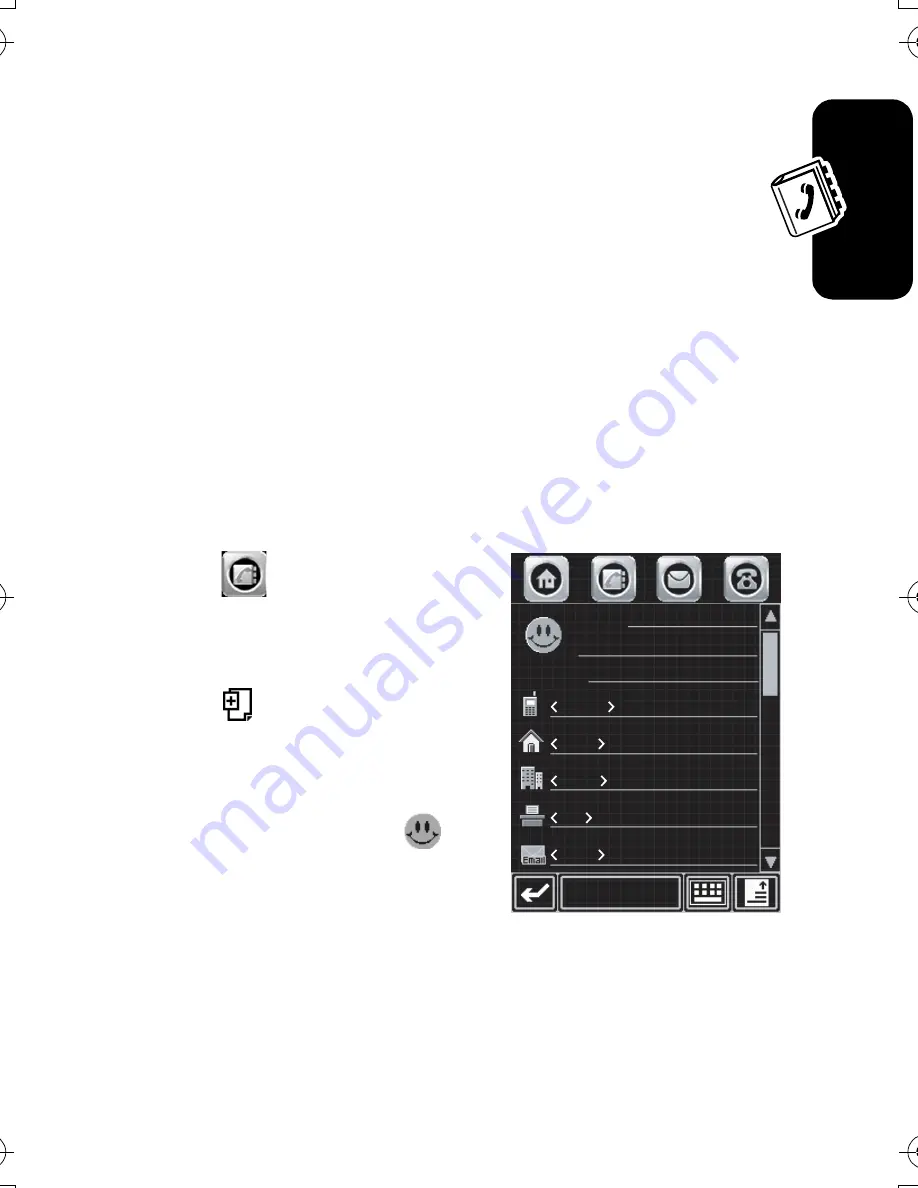
94
Se
tting
Up You
r Addres
s Boo
k
Viewing and Editing Contact Details
1
When the contact list is displayed, tap a contact name
to view its details.
2
Tap
Edit
to edit the contact. Your phone displays
complete contact details.
3
To edit contact information, tap the direct line in the
field you want to edit.
4
When you are finished editing contact information, tap
Done
to store your changes and return to the contact
list.
Adding a New Contact
1
Tap
in the top
application selector bar to
open the address book.
2
Tap ,
then
tap
New
contact
.
3
On the new contact screen
(shown at right), tap
to
assign a picture ID to the
entry. Your phone displays
the picture when you
receive a call from this contact.
4
Tap the direct line in a field to enter contact details. Pull
down the scroll bar to display additional fields.
Done
Name:
Category: Unfiled
Mobile
Home
Work
Fax
CG.GSM.E680.book Page 94 Wednesday, September 15, 2004 9:04 AM






























