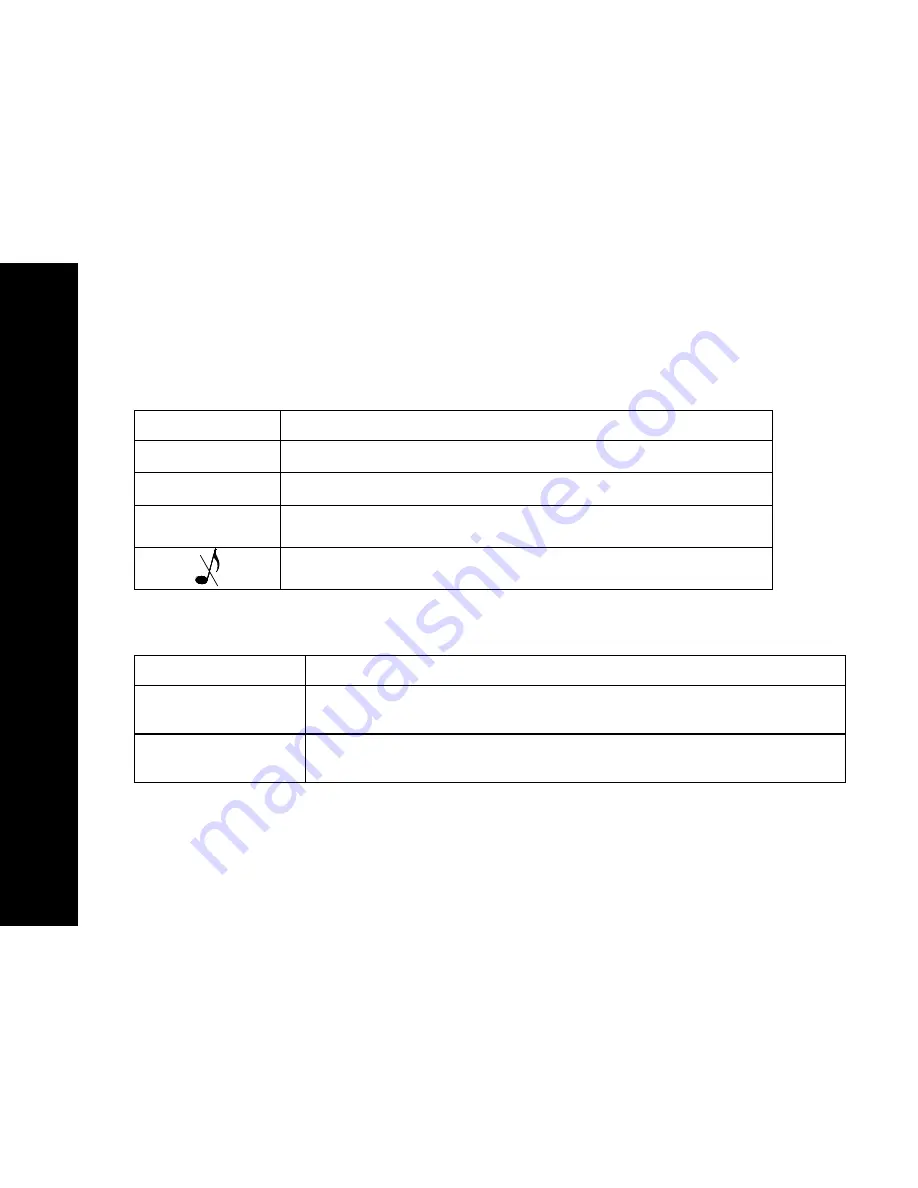
12
MD4250 User Guide
12
Basic Operations
Handset Indicators
Indicator Description
Mute ON
Turns on when the microphone is muted
NEW
Turns on when a new call is received and added to the call log
LOW BATTERY
Handset battery is low and should be charged
Turns on when the ringer is muted
Base Unit LEDs
LED Description
in use/voice mail
On when the phone is off-hook or when an extension phone is off-
hook. Flashes when there is new phone company voice mail
Charge/page
On when the handset is charging in the base. Flashes when the
base is paging registered handsets.
















































