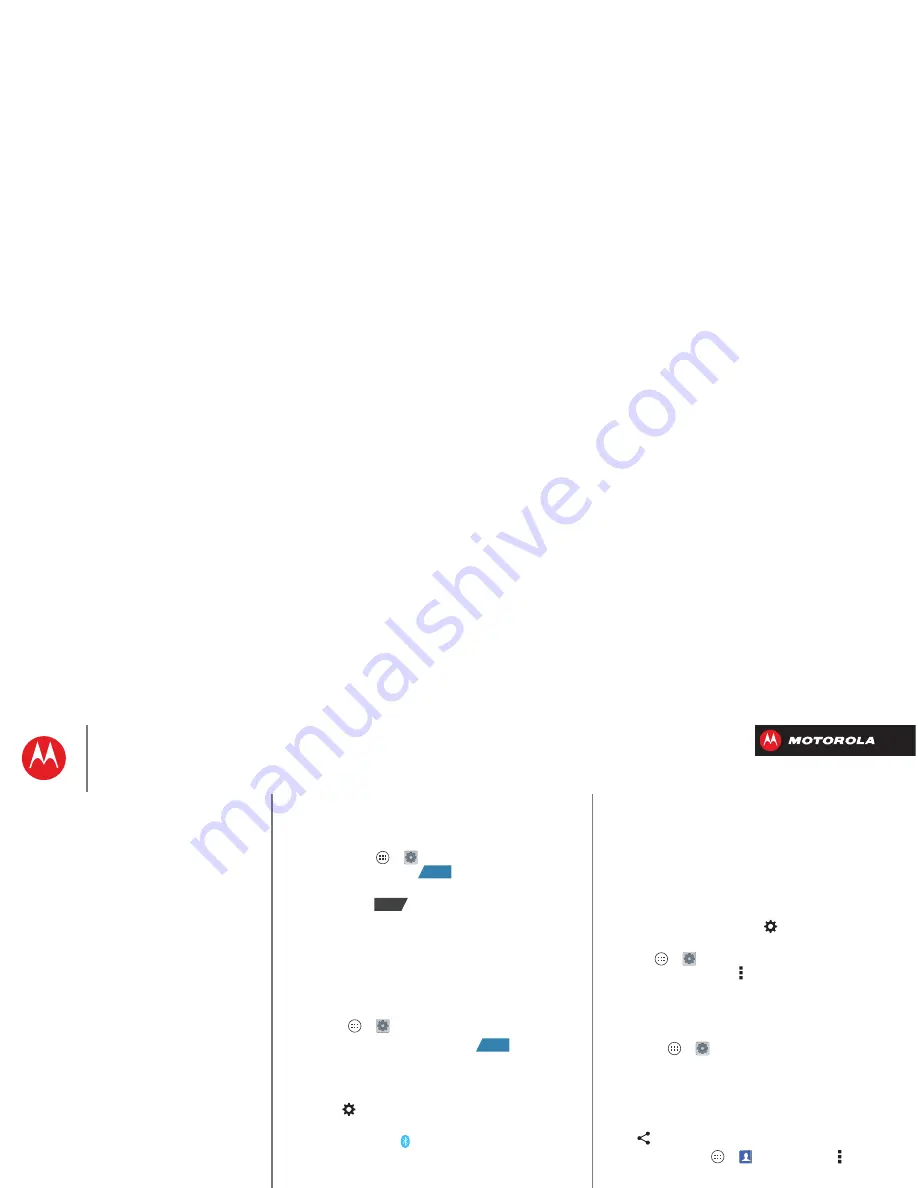
B
ac
k
Next
Menu
More
Connect & transfer
Bluetooth® wireless
Turn Bluetooth power on/off
Find it:
Tap Apps
>
Settings
, then tap the
Bluetooth
switch to turn it
Tip:
To extend battery life or stop connections, turn the
Bluetooth switch
when you’re not using it.
Connect devices
The
first time
you connect a Bluetooth device, follow
these steps:
1
Make sure the device you are pairing with is in
discoverable mode (for details, refer to the guide that
came with the device).
2
Tap Apps
>
Settings
>
Bluetooth
.
3
Make sure the switch at the top is
, then tap
SEARCH FOR DEVICES
.
4
Tap a found device to connect it (if necessary, tap
Pair
or enter a passkey like
0000
).
Tip:
Tap
next to a device to rename it.
When the device connects, the Bluetooth status
indicator turns blue
.
To automatically
disconnect
or
reconnect
a device
anytime, just turn it off or on.
Note:
Using a mobile device or accessory while driving
may cause distraction and may be illegal. Always obey
the laws and drive safely.
ON
OFF
ON
Manage devices
To manually reconnect your smartphone with a paired
device, tap the device name in the
AVAILABLE DEVICES
list.
To manually disconnect your smartphone from a paired
device, tap the device name in the devices list, then
tap
OK
.
To remove a paired device, tap
next to the device
name in the
PAIRED DEVICES
list, then tap
Unpair
.
Tap Apps
>
Settings
>
Bluetooth
, turn Bluetooth
power on, then tap Menu >
Rename phone
. Enter a
name and tap
OK
.
Let devices find your smartphone
To let a Bluetooth device discover your smartphone:
1
Tap Apps
>
Settings
>
Bluetooth
.
2
Tap your smartphone’s name to make it visible to all
devices for two minutes.
Transfer files
• Photos or videos:
Open the photo or video, then
tap
>
Bluetooth
.
• People:
Tap Apps
>
People
> Menu >
Share
contacts
, check what you want to share (you can
choose
Unselect all
), then tap
OK
>
Bluetooth
.
Connect & transfer
Quick start: Connect & transfer
Bluetooth® wireless
Wi-Fi Networks
USB cables
Memory card & file management
Share your data connection
Data use
Share with NFC
Your cloud
Smartphone & tablet
DLNA™ media devices
Virtual Private Networks (VPN)
Mobile network
Airplane mode






























