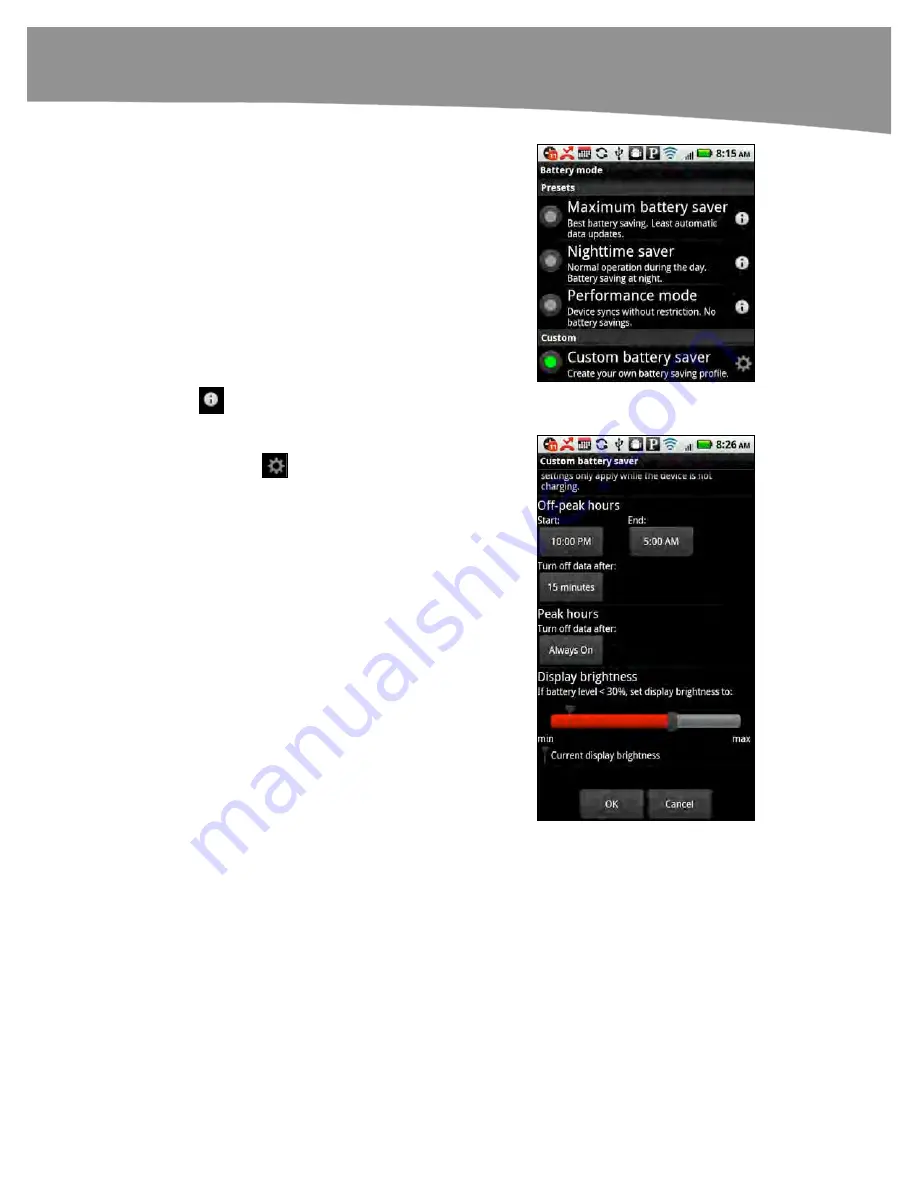
CHAPTER 1: Getting Started
53
Tap
Battery mode
at the bottom of the screen to
see available modes, as shown to the right.
To save battery life, you need to reduce the
frequency of automatic data updates and make
the screen a little dimmer. The top two settings
will allow you to get more battery life.
The
Performance mode
setting gives you the
highest performance, but will consume the
battery the fastest.
With
Custom battery saver
, you can fine-tune
the settings to fit your needs. To learn more
details about each preset, tap the
Information
icon.
To adjust the custom battery saver settings, tap
the
Gear
icon.
Now you can fine-tune your
Off-peak hours
,
Peak hours
, how soon to turn off the data (your
radios), and the
Display brightness
.
When you’re done, tap the
OK
button at the
bottom.
Press the
Home
button to return to your
Home
screen.
As you can see, selecting the correct
Battery mode
is a tradeoff between your
performance needs and the battery life.
Summary of Contents for DROID 2 Global
Page 1: ...DROIDS Made Simple MartinTrautschold Gary Mazo Marziah Karch DROIDS ...
Page 3: ......
Page 25: ... ACKNOWLEDGMENTS xxii ...
Page 27: ......
Page 55: ......
Page 61: ...INTRODUCTION 36 ...
Page 63: ......
Page 121: ...CHAPTER 2 Typing Voice Copy and Search 96 ...
Page 151: ...CHAPTER 4 Other Sync Methods 126 ...
Page 213: ...CHAPTER 7 Making Phone Calls 188 ...
Page 245: ...CHAPTER 9 Email on Your DROID 220 ...
Page 349: ...CHAPTER 15 Viewing Videos TV Shows and More 324 ...
Page 367: ...CHAPTER 16 New Media Reading Newspapers Magazines and E books 342 ...
Page 415: ...CHAPTER 18 Taking Photos and Videos 390 ...
Page 493: ...CHAPTER 21 Working With Notes and Documents 468 ...
Page 529: ...CHAPTER 24 Troubleshooting 504 ...
Page 531: ......
Page 549: ...CHAPTER 25 DROID Media Sync 524 ...
Page 581: ...APPENDIX DRIOD App Guide 556 ...
Page 611: ......
Page 612: ......
Page 613: ...Index ...
Page 614: ......
Page 615: ...Index ...
Page 616: ......
Page 617: ...Index ...
















































