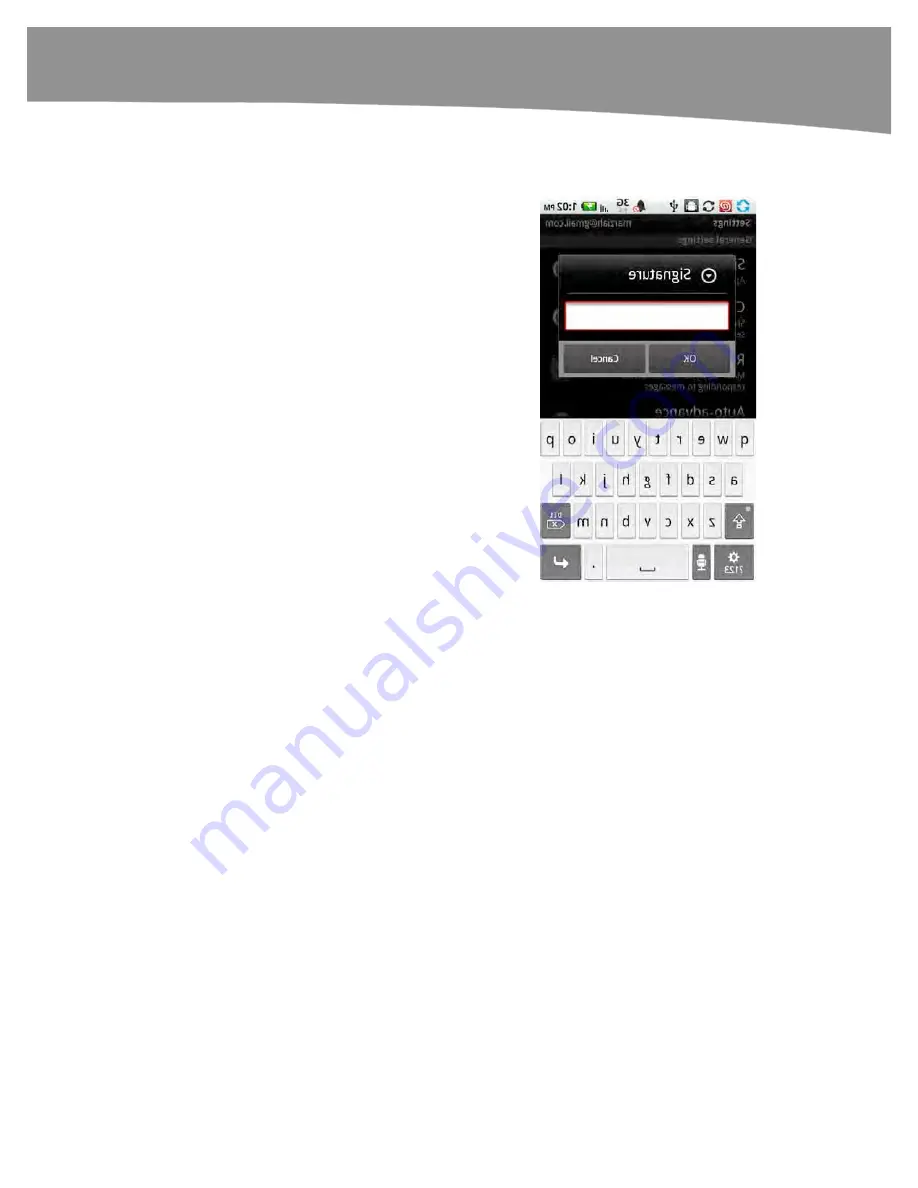
CHAPTER 9: Email on Your DROID
209
Custom Signatures
If you set a signature on Gmail on the Web, that
signature
doesn’t
get included on email you send
from your phone. This gives you the chance to make
a custom signature from your phone—perhaps
something indicating that you’re using a phone, so
your recipient is more willing to forgive short
messages and the occasional typo.
To set your custom signature, do the following:
1.
Go to your Gmail inbox.
2.
Press the
Menu
button.
3.
Next, select
Settings
. On the original DROID,
you need to touch More and then
Settings.You’ll see the
Signature
setting, and
you can use this to create a text-only signature.
4.
When you’re done, hit
Save
. That signature will
apply only to messages sent from your phone
for that account.
Notifications
While you’re editing settings, it’s a good time to think about notifications. Do you want a
ringtone every time you get a message? Do you want the phone to vibrate? Do you want
an update in your status bar? Or, you may want your DROID to do nothing, so you can
review new email when you choose? These are options listed under “Notification
settings.”
By default, your DROID will use the robotic “Droid” ringer, which may be startling the
first time you get a message.
We get a lot of messages, so we silence the ringers and keep the option Email
notifications checked, so we can glance at the Notifications bar to find new messages.
Figure 9–4 illustrates how to silence the email notifications.
Summary of Contents for DROID 2 Global
Page 1: ...DROIDS Made Simple MartinTrautschold Gary Mazo Marziah Karch DROIDS ...
Page 3: ......
Page 25: ... ACKNOWLEDGMENTS xxii ...
Page 27: ......
Page 55: ......
Page 61: ...INTRODUCTION 36 ...
Page 63: ......
Page 121: ...CHAPTER 2 Typing Voice Copy and Search 96 ...
Page 151: ...CHAPTER 4 Other Sync Methods 126 ...
Page 213: ...CHAPTER 7 Making Phone Calls 188 ...
Page 245: ...CHAPTER 9 Email on Your DROID 220 ...
Page 349: ...CHAPTER 15 Viewing Videos TV Shows and More 324 ...
Page 367: ...CHAPTER 16 New Media Reading Newspapers Magazines and E books 342 ...
Page 415: ...CHAPTER 18 Taking Photos and Videos 390 ...
Page 493: ...CHAPTER 21 Working With Notes and Documents 468 ...
Page 529: ...CHAPTER 24 Troubleshooting 504 ...
Page 531: ......
Page 549: ...CHAPTER 25 DROID Media Sync 524 ...
Page 581: ...APPENDIX DRIOD App Guide 556 ...
Page 611: ......
Page 612: ......
Page 613: ...Index ...
Page 614: ......
Page 615: ...Index ...
Page 616: ......
Page 617: ...Index ...
















































