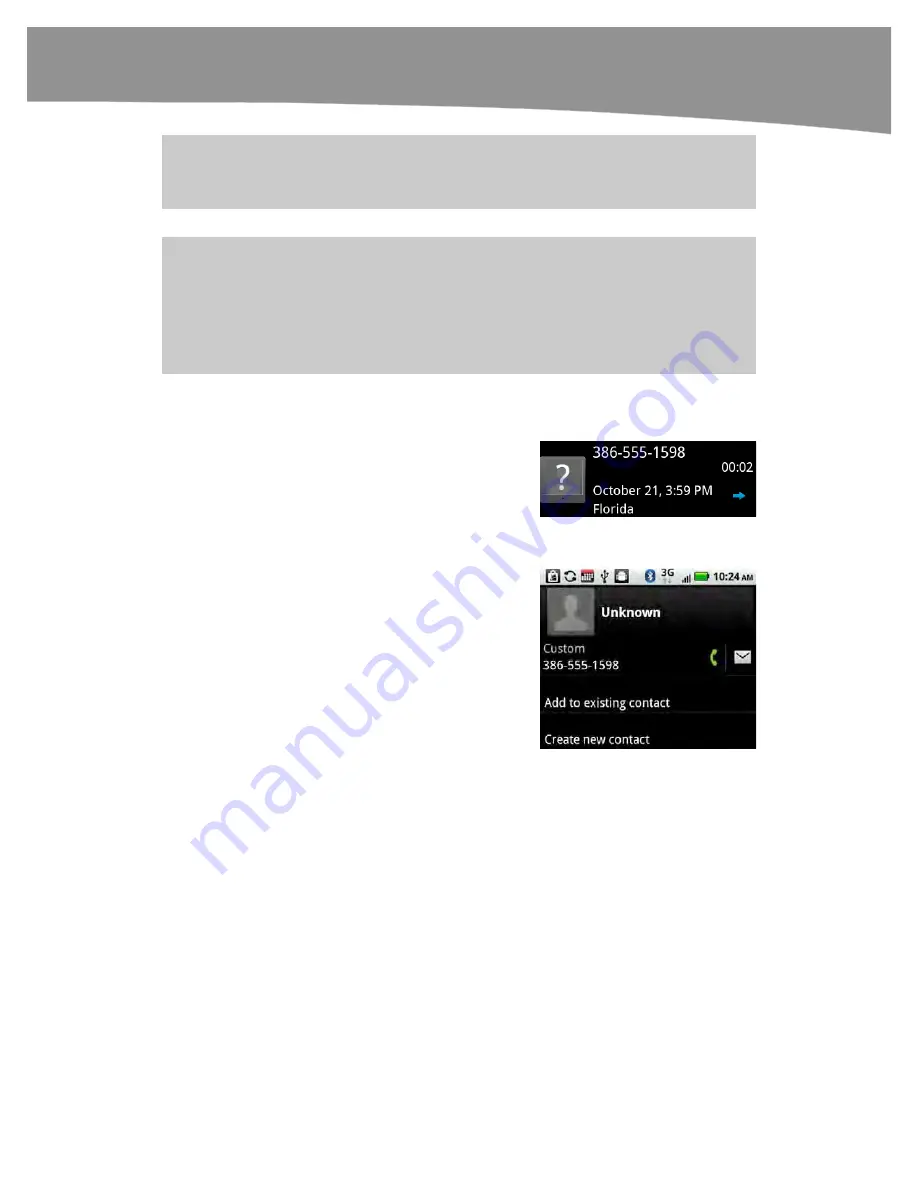
CHAPTER 7: Making Phone Calls
163
NOTE:
On the original DROID, you only see the contact icons in the Contacts and Favorites
sections of the Phone app.
NOTE:
Certain icons will not appear in the
Quick Access
window if you do not have the related
information stored in your
Contacts
app. For example, if you do not have an address for a
contact, then the
Map
icon will not appear. Similarly, if you do not have an email address, then
the
icon will not show up. This
Quick Access
window also appears in your
Contacts
app
when you tap the icon to the left of the contact name.
Tapping the Question Mark Icon to Add, Call, or Text a Recent Caller
You have two clues that a given phone
number is not in your
Contacts
list. First,
you will see a
Question mark
icon (
?
)
instead of a face or blank head/shoulders
in the icon. Second, you will see a phone
number instead of a contact name.
To quickly add this number to an existing
or new contact, tap the
Question mark
icon to see this screen.
From this screen, you can choose
Add to
existing contact
if this is a phone number
for someone already in your address book.
Tap
Create new contact
to associate this
number with a new contact entry.
Clearing Out or Erasing Your Recent List
Sometimes you may want to delete all the numbers in your recent list. Follow these
steps to do so:
1.
Press the
Menu
button.
2.
Select
Clear list
to erase all the entries in the
Recent
list.
Summary of Contents for DROID 2 Global
Page 1: ...DROIDS Made Simple MartinTrautschold Gary Mazo Marziah Karch DROIDS ...
Page 3: ......
Page 25: ... ACKNOWLEDGMENTS xxii ...
Page 27: ......
Page 55: ......
Page 61: ...INTRODUCTION 36 ...
Page 63: ......
Page 121: ...CHAPTER 2 Typing Voice Copy and Search 96 ...
Page 151: ...CHAPTER 4 Other Sync Methods 126 ...
Page 213: ...CHAPTER 7 Making Phone Calls 188 ...
Page 245: ...CHAPTER 9 Email on Your DROID 220 ...
Page 349: ...CHAPTER 15 Viewing Videos TV Shows and More 324 ...
Page 367: ...CHAPTER 16 New Media Reading Newspapers Magazines and E books 342 ...
Page 415: ...CHAPTER 18 Taking Photos and Videos 390 ...
Page 493: ...CHAPTER 21 Working With Notes and Documents 468 ...
Page 529: ...CHAPTER 24 Troubleshooting 504 ...
Page 531: ......
Page 549: ...CHAPTER 25 DROID Media Sync 524 ...
Page 581: ...APPENDIX DRIOD App Guide 556 ...
Page 611: ......
Page 612: ......
Page 613: ...Index ...
Page 614: ......
Page 615: ...Index ...
Page 616: ......
Page 617: ...Index ...
















































