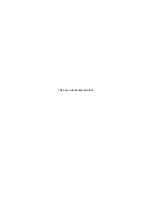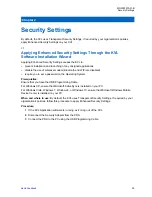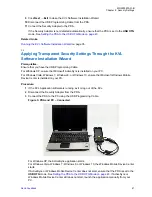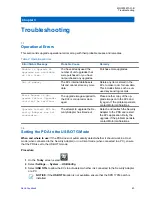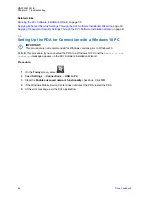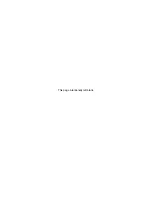1.3
Copying Upgrades from the PDA to the Security Adapter
Procedure:
1
Launch the KVL application. If your KVL uses password protection, log on as an Administrator.
If at least one upgrade for the Security Adapter or a target's crypto module is available, the
Upgrades available
screen appears.
If no upgrades are available, the KVL main screen appears.
2
Log on to the KVL application as an Administrator.
If at least one upgrade for the Security Adapter software is available, the
Upgrades available
screen appears. Otherwise, the KVL main screen appears.
3
Select
Yes, allow access
.
The upgrade image is copied from the PDA onto the Security Adapter. If there already is an
upgrade image on the Security Adapter, the upgrade image is overwritten.
4
On the confirmation screen, tap
Done
.
Related Links
Upgrading the Security Adapter
1.4
Upgrading the Security Adapter
Prerequisites:
Copy upgrades onto the Security Adapter. See
Copying Upgrades from the PDA to the Security
.
If your KVL uses password protection, log on as an Administrator.
Procedure:
1
Connect the KVL to the power supply.
2
On the KVL main screen, select
Settings
→
Upgrade
→
Upgrade this KVL
→
Upgrade Now
.
3
When the upgrade process is complete, tap
Done
.
4
On the
Licensing agreement
screen, if you accept the agreement, select
Accept
.
The KVL main screen appears.
MN000397A01-B
Chapter 1: Performing Upgrades
37
Summary of Contents for Dimetra KVL 4000 Air
Page 2: ......
Page 4: ...This page intentionally left blank ...
Page 6: ...This page intentionally left blank ...
Page 10: ...This page intentionally left blank ...
Page 12: ...This page intentionally left blank ...
Page 22: ...This page intentionally left blank ...
Page 24: ...This page intentionally left blank ...
Page 26: ...This page intentionally left blank ...
Page 28: ...This page intentionally left blank ...
Page 32: ...This page intentionally left blank ...
Page 34: ...This page intentionally left blank ...