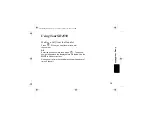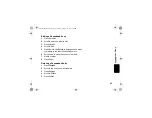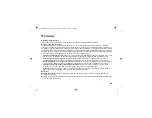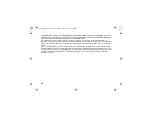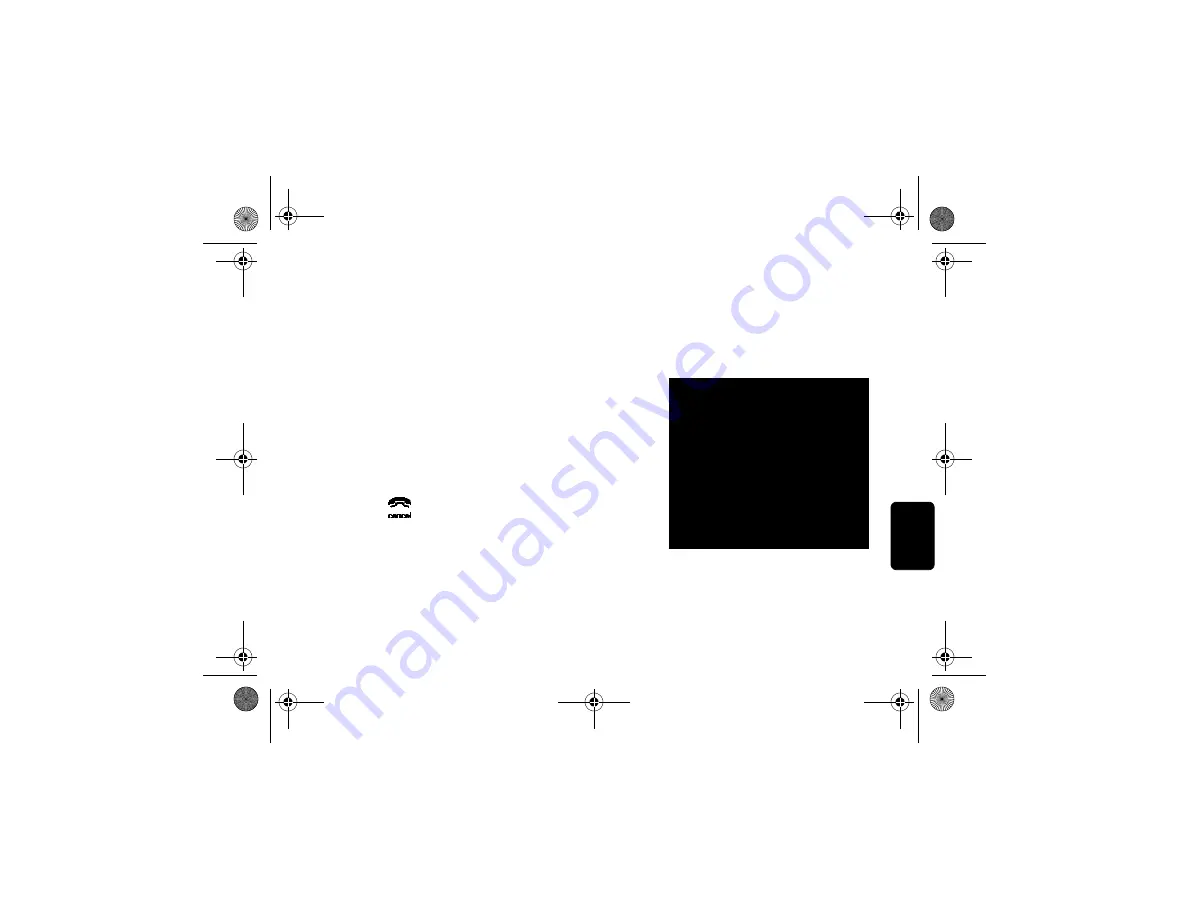
30
Ad
van
ced
Fea
ture
s
Using the Intercom
Intercom Setup
Set up a handset to automatically answers an intercom
page after 1 or 3 rings. All handsets are set to
No Auto
Answer
at the factory. Change the factory setting using the
steps below.
1
Press
MENU
2
Scroll to
Intercom Setup
.
3
Press
SELECT
.
4
Scroll to the desired answering option.
5
Press
SELECT
.
6
Press
to return to the standby screen, or to scroll
to a different menu option.
OPTIONS
No Auto Answer
- the handset
does not automatically answer
an intercom page.
After 1 Ring or After 3 Rings
-
the handset automatically
answers and turns on the
speakerphone after 1 or 3 rings.
SD4550English.book Page 30 Thursday, January 27, 2005 4:50 PM