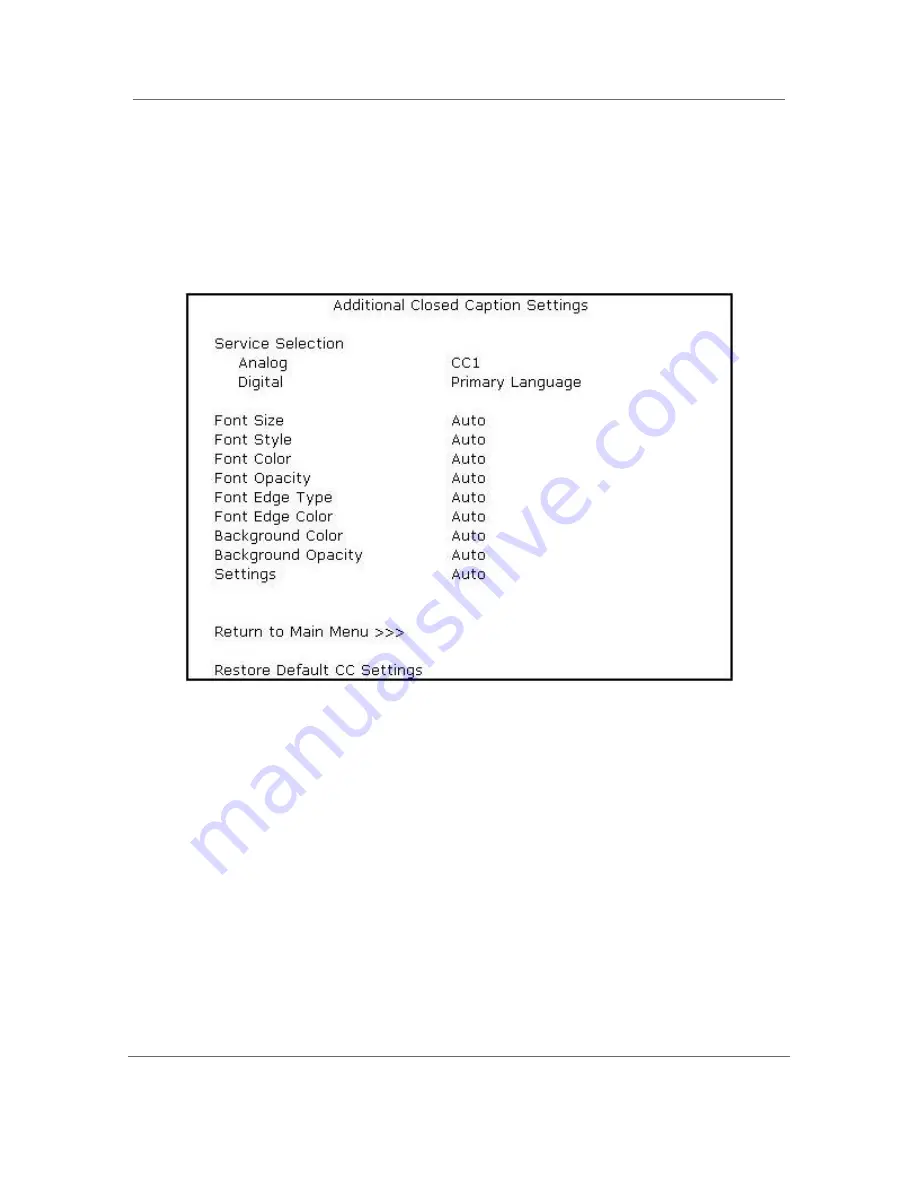
Configuring the User Settings
B
High-Definition All-Digital Dual Tuner DVR Set-top DCX3520e-M
•
User Guide
34
365-095-22821-x.1
Additional Closed Caption Settings Screen
The Additional Closed Caption Settings adjusts the various display options for closed
caption legibility. Customizable options include font size, font style, font color, and font
opacity. You may also select to view different closed caption services if these are
included within the broadcast program.
Figure 16: Additional Closed Caption Settings menu screen
061713










































