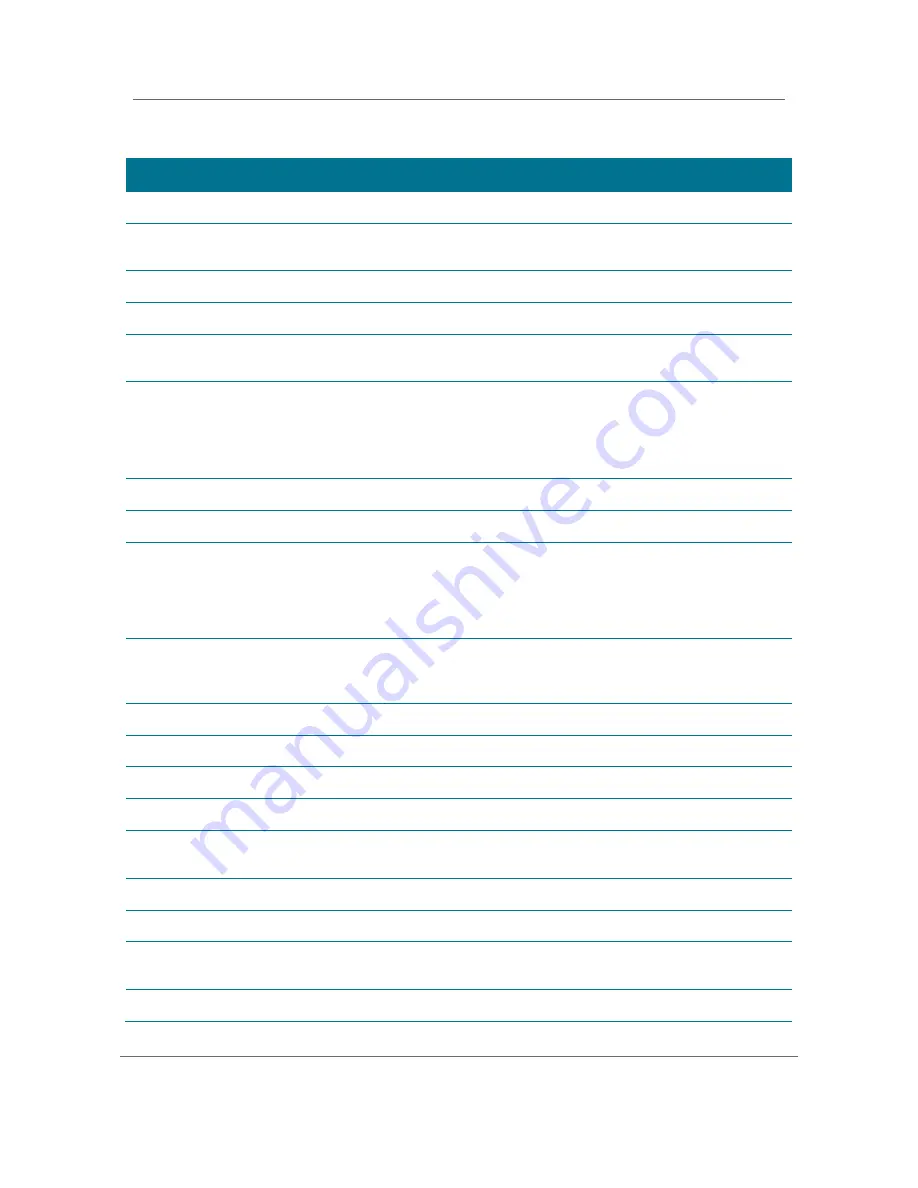
Diagnostics
High-Definition DVR DCX3510-M
t
Installation Manual
66
365-095-17066-x.1
Table 16: Current Channel Status Diagnostic Field Descriptions
Field
Description
Type
Indicates whether the channel is analog or digital.
OSD
Front
panel
Description
DIGITAL
d
Digital
Status
Indicates the current status of channel acquisition.
OSD
Front
panel
Description
Acquired
Service has been acquired and is playing, but
stream components may not be locked yet if
the service is digital. For an analog service,
there are no stream components to lock, so this
is the final status.
Acquiring
Service is being reacquired.
Not Acquired
Service has not been acquired due to a failure.
Acquired and Locked
Digital service has been acquired, and all
relevant stream components for the service are
locked. If the service is purchasable, the stream
components will not be locked until the service
is purchased.
Acquired Not Playing
Service has been partially acquired, but is not
playing. For MPEG-2 services, this means that
no components are selected.
Preview
Indicates whether the current program is in preview mode.
Purchasable
Indicates whether the current program can be purchased for viewing.
Purchased
Indicates whether the current program has been purchased.
EPOCH Num
Number of authorization requests originating from DCX3510-M.
Auth Reason
The current epoch authorization reason is displayed in the hexadecimal format 0xbb on
the OSD and front panel.
Service
Service number from the secure processor. It is a decimal value from 0 to 3.
Status
Service status from the secure processor. It is a decimal value from 0 to 3.
ID
Service ID from the secure processor. It is a hexadecimal value. First 2 bytes indicate a
MPEG service number, and the last byte indicates another unique identifier.
CH
Current Channel to which the set-top is tuned.
















































