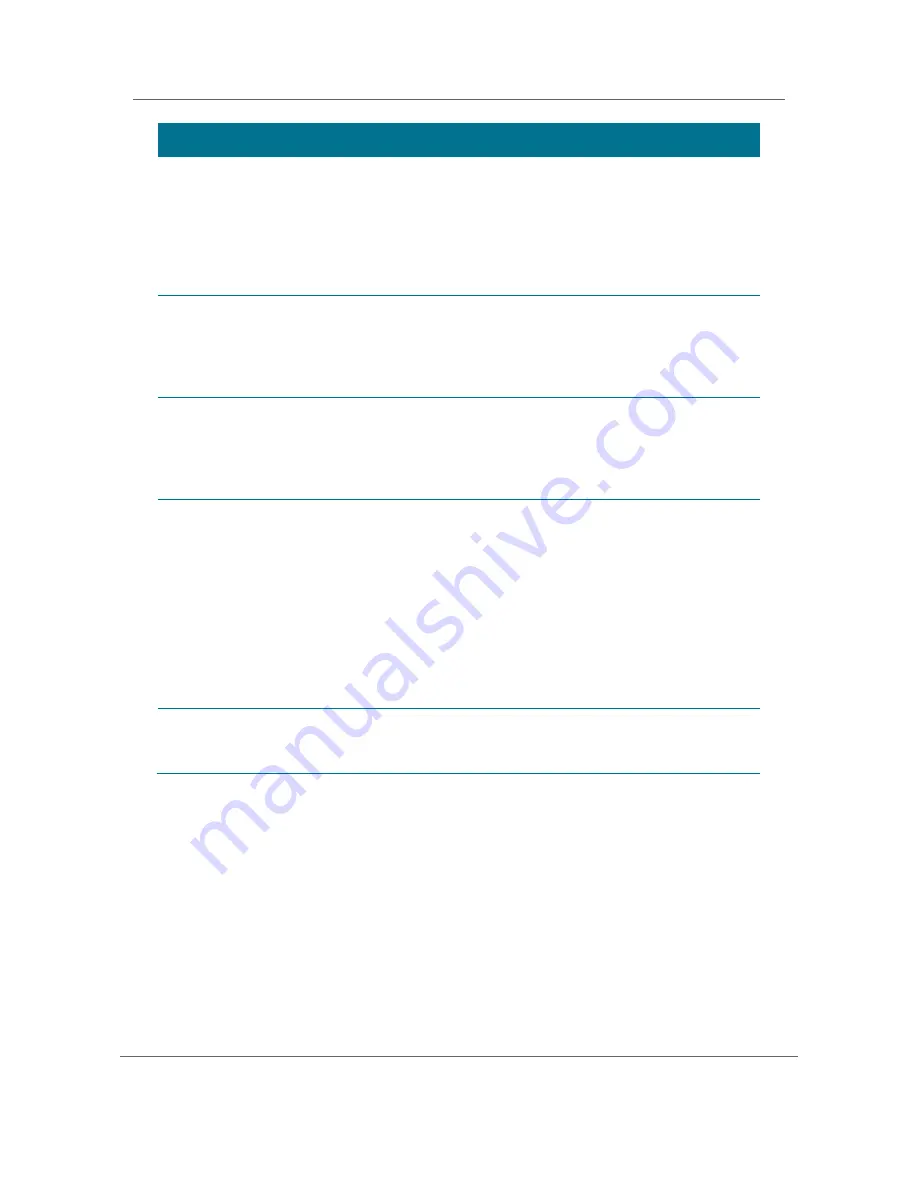
Configuring the User Settings
High-Definition DVR DCX3510-M
t
Installation Manual
37
365-095-17066-x.1
Setting
Description
Additional
Closed
Caption
Settings
Allows you to customize the style and appearance of closed captions.
Selecting this presents a new menu screen with settings specific to closed
captions, including font style, color, and size. These settings are discussed in
more detail below.
The Additional Closed Caption Settings option is only available when the Closed
Captions setting is set to Enabled. Otherwise, the Additional Closed Caption
Settings option is disabled and can’t be selected in the menu.
Subtitle and
DVS
Settings
Allows you to customize the operation of the subtitle and descriptive video
service features.
Selecting the Subtitle and DVS Settings option presents a new menu screen
with settings specific to subtitle and descriptive video service operation. These
settings are discussed in more detail below.
Advanced
Audio/Video
Settings
Allows you to customize several advanced audio and video features of the
DCX3510-M.
Selecting this option presents a new menu screen with settings specific to
closed captions, including font style, color, and size. These settings are
discussed in more detail below
Front Panel
Brightness
Allows you to adjust the brightness level of the front panel display
(clock/channel number and indicator icons) of the DCX3510-M.
x
High
—The brightest level. This setting is most useful when using the
DCX3510-M in very brightly lit rooms.
x
Normal
—The default brightness level.
x
Low
—The lowest (visible) brightness level. This setting is most useful when
using the DCX3510-M in dim or dark rooms.
x
Off
—The front panel display will be turned off completely, including the
clock/channel number and all indicator icons. The blue backlighting of the
front panel Power button remains illuminated.
Restore All
Defaults
To reset ALL of the DCX3510-M User Settings to their default values, including
options stored on other menu screens, move the cursor to this option and press
the
Ź
key.
















































