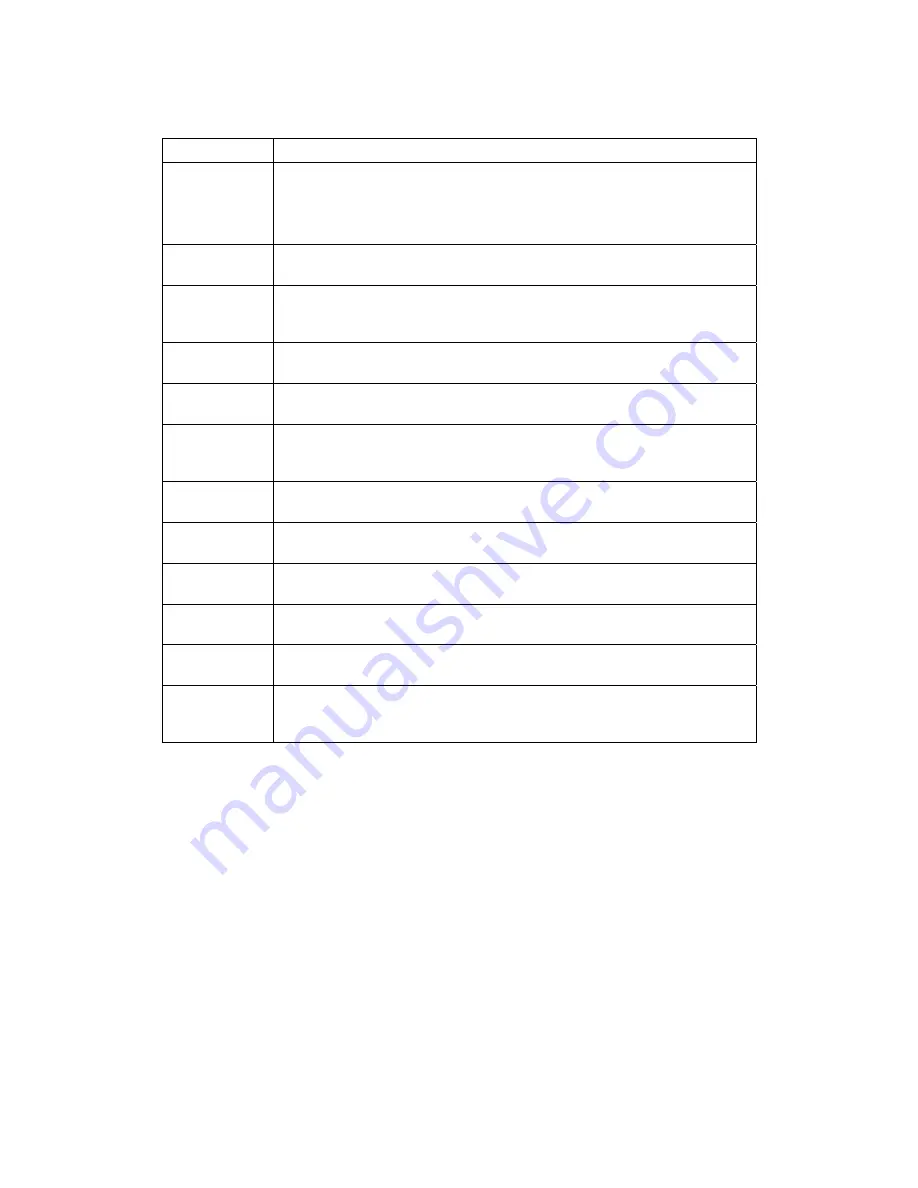
7 CONFIGURING THE AUDIO, VIDEO, AND CLOSED CAPTION SETTINGS
39
The Additional Closed Caption Settings menu options are:
Setting Description
Service
Selection
Sets the service used by the DCX3400 to render (draw) the closed captions:
Analog: CC1, CC2, CC3, CC4, T1, T2, T3, or T4. The default is CC1.
Digital: PRIMARY LANGUAGE, SECONDARY LANGUAGE, 3, 4, 5, or 6. The
default is PRIMARY LANGUAGE.
Font Size
Sets the font size for closed captions. Defaults to AUTO. Options are AUTO,
STANDARD, LARGE, or SMALL.
Font Style
Sets the font style for closed captions. Defaults to AUTO. Options are AUTO,
MONO SERIF, PROPORTION SERIF, MONO NO SERIF, PROPORTION NO
SERIF, CASUAL, CURSIVE, or SMALL.
Font Color
Sets the font color. Defaults to AUTO. Options are AUTO, WHITE, BLACK,
RED, GREEN, BLUE, YELLOW, MAGENTA, or CYAN.
Font Opacity
Sets the opacity. Defaults to AUTO. Options are AUTO, TRANSPARENT,
TRANSLUCENT, SOLID, or FLASHING.
Font Edge Type
Sets the edge appearance. Defaults to AUTO. Options are AUTO NONE,
RAISED, DEPRESSED, UNIFORM, LEFT SHADOWED, or RIGHT
SHADOWED.
Font Edge
Color
Sets the edge color. Default to AUTO. Options are AUTO, WHITE, BLACK,
RED, GREEN, BLUE, YELLOW, MAGENTA, or CYAN.
Background
Color
Sets the background color for closed captions. Defaults to AUTO. Options are
AUTO, WHITE, BLACK, RED, GREEN, BLUE, YELLOW, MAGENTA, or CYAN.
Background
Opacity
Sets the background opacity for closed captions. Defaults to AUTO. Options
are AUTO, TRANSPARENT, TRANSLUCENT, SOLID, or FLASHING.
Settings
Sets the default settings for closed captions (AUTO) or the settings you have
configured (USER). Defaults to AUTO. Options are AUTO or USER.
Return To Main
Page
Selecting this option will return you to the main User Settings menu screen.
Restore Closed
Caption
Defaults
To reset all of the Additional Closed Caption settings to their default values,
select this option and press the
►
key.
Summary of Contents for DCX3400 Series
Page 1: ...USER GUIDE DCX3400 High Definition DVR ...
Page 2: ......
Page 8: ......
Page 14: ......
Page 18: ......
Page 33: ...4 CONNECTING YOUR DCX SET TOP 23 Connecting Your DCX Set top to an SDTV and VCR DVD Recorder ...
Page 50: ......
Page 54: ......






































