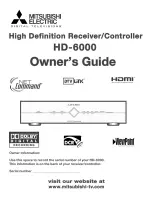3 INSTALLATION
Before You Begin
Before you move or change components on the subscriber’s entertainment system:
•
Review the installation instructions.
•
Determine if you are connecting to a standard analog NTSC TV (supporting an RF
input), a composite (baseband) video input, or a High-Definition TV (supporting
component video input, HDMI
™
input, or an IEEE-1394 input).
•
Determine if the subscriber has other equipment to be connected to the terminal
(home theater or A/V receiver, VCR, etc.).
•
Verify that you have the necessary cables and other required items.
Cold Reset Procedure
This section describes the
Cold Reset
procedure for Motorola’s DCX3200 set-top. The
cold reset is generally used by operational and field personnel to accomplish the
following:
•
Restore the set-top to a known state.
•
Clear channel maps and application settings.
•
Remove application and software objects above the platform code.
•
Clear the Out of Band (OOB) Last Known Carrier (LKC) and force the units to hunt for
a new OOB control channel.
Cold Reset Method
1.
Remove the set-top from its packaging.
2.
Plug in a serial connector to the DCX3200 and open a terminal window.
3.
AC power cycle the set-top.
4.
Once power has been applied to the DCX3200, quickly press and release the
<Volume Down> button on the remote.
5.
All the following lights on the front panel LEDS will illuminate: Power, Data, and
Record (Record is only present on MoCA models).
6.
Press the following sequence of numbers on the remote control: 3, 2, and 8.
7.
As each number in the sequence is pressed, the front panel LEDs will extinguish in
the following order: Power, Data, and then Record (Record is only present on MoCA
models.) In addition, the terminal window will echo back each button press as D, C,
and X for each number in the sequence.
8.
The set-top will cold reset.
7
Summary of Contents for DCX3200 P2
Page 1: ...INSTALLATION MANUAL DCX3200 P2 ...
Page 2: ......
Page 6: ......
Page 12: ......
Page 40: ......
Page 61: ...4 DIAGNOSTICS 53 ...
Page 72: ......
Page 76: ......