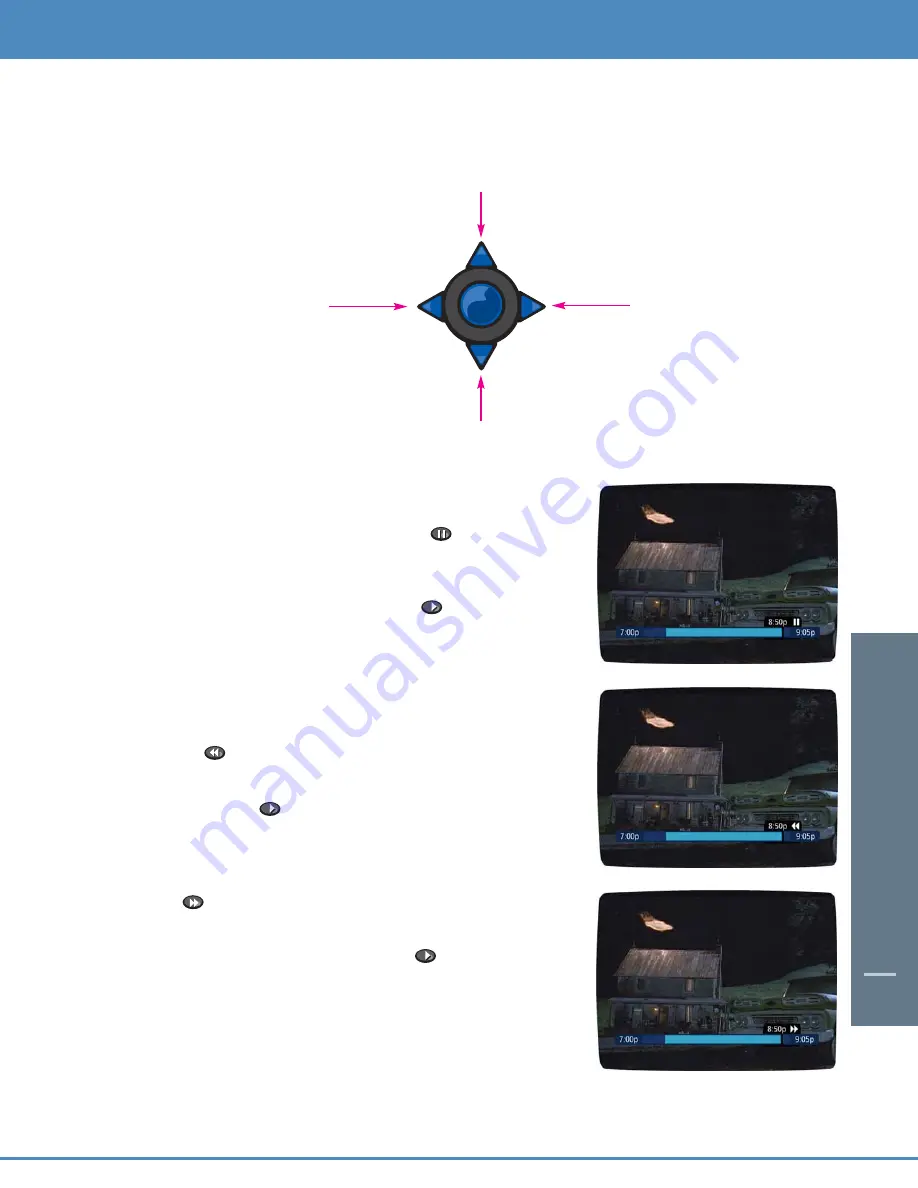
DIGIT
AL VIDEO
REC
ORDING
53
DIGIT
AL VIDEO
REC
ORDING
Using the Remote Control Arrow Buttons
The
buttons on your remote control will control playback when you are watching a recording in progress or
while watching a recorded program.
Pause
As you watch live TV and recorded programs press,
PAUSE
and the programming on your TV screen instantly freezes.
No more missing the climactic scene of a movie or the winning play
of the game! For programs you are watching live, your
DVR
will
remain in pause for up to two hours*. Press
PLAY
to resume
normal play of the programfrom the point where it was paused.
Rewind
Want to review a portion of your live show? It’s a snap with
DVR
.
Press
REWIND
. Press it again up to 4 times to increase the
rewind speed. REW, REW2, REW3 and REW4 will appear on-screen.
REW is the slowest setting and REW4 is the fastest. Press
REWIND
a
fifth time or press
PLAY
to resume normal play.
Fast Forward
For programs you are watching live,
FAST FORWARD
can be
activated if you have paused or rewound the program. Press
FAST
FORWARD
to move forward in the program. Press it up to 4
times to increase the fast forward speed. FF, FF2, FF3 and FF4 will
appear on-screen. FF is the slowest setting and FF4 is the fastest.
Press
FAST FORWARD
a fifth time or press
PLAY
to resume
normal play.
Note: You can only fast forward up to the point of live broadcast.
* Pause capacity depends on video format; less than 15 minutes for
High
Definition
programming.
OK
Fast Forward
Slow Forward from Pause
Play
Pause
Rewind
Slow Rewind from Pause
Go to Live TV






























