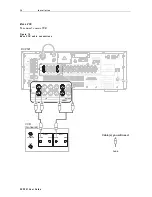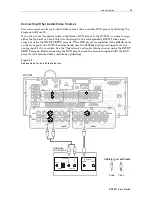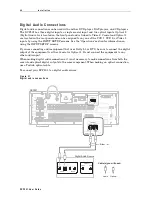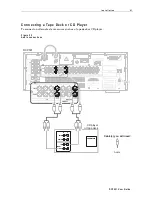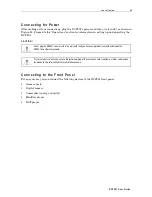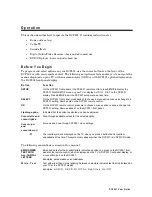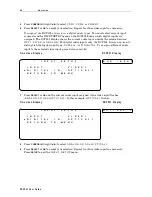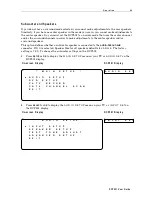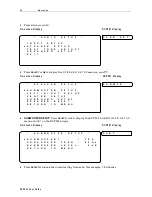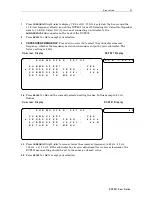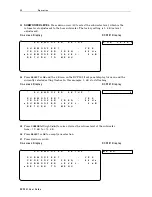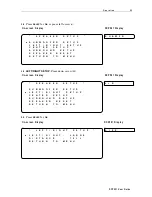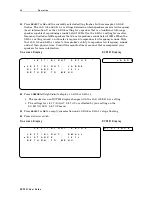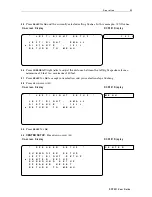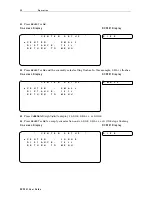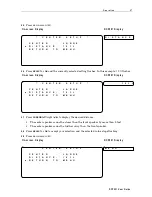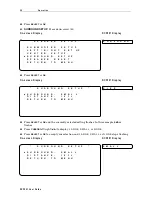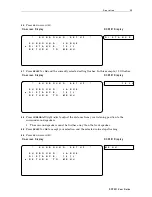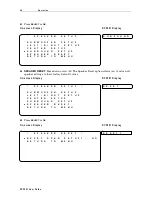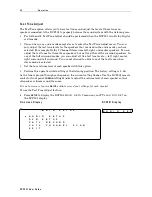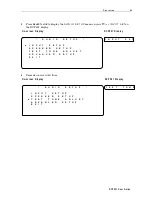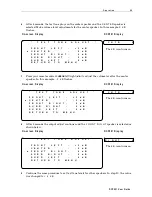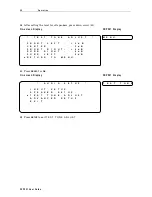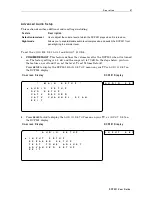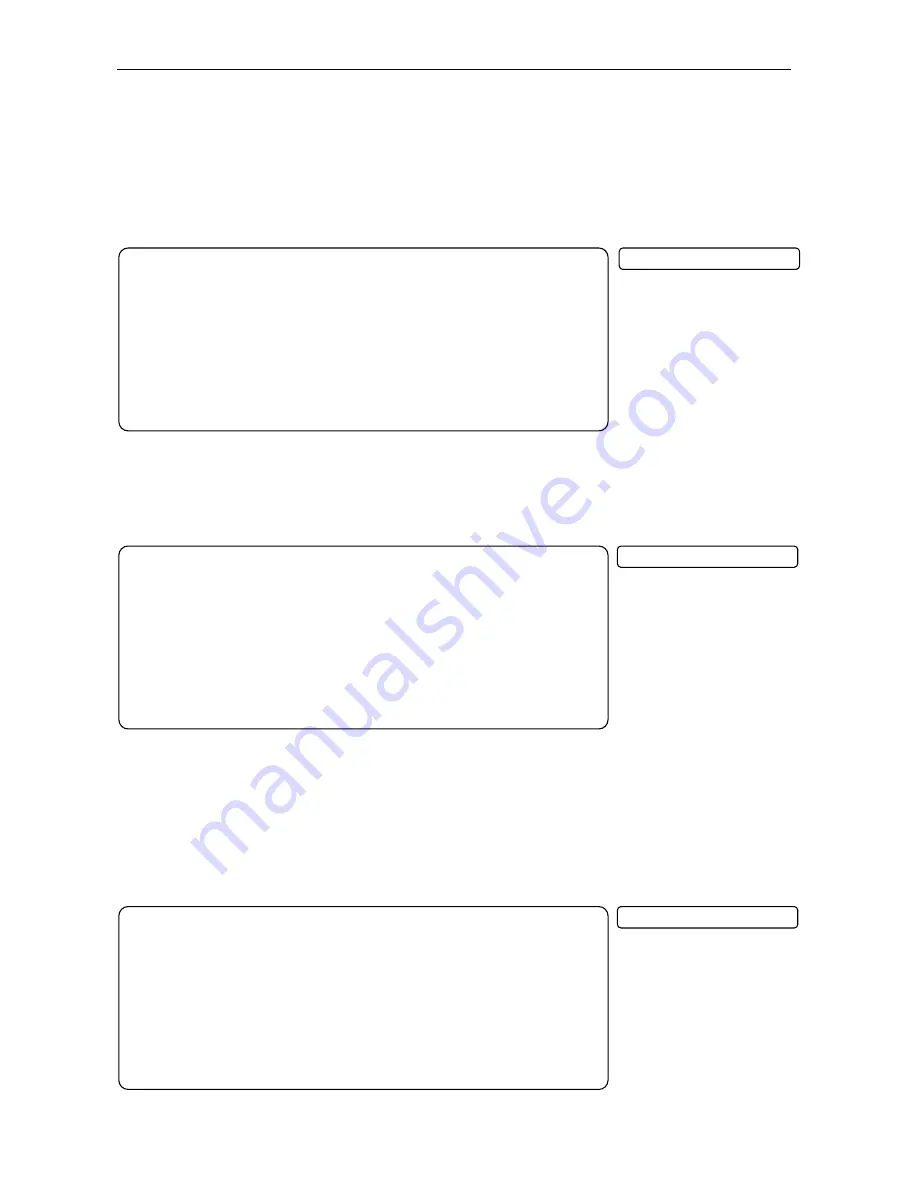
5 2 O p e r a t i o n
DC P5 01 Us er Guide
*
S U B W O O F E R S E T U P
*
S U B W O O F E R ?
:
Y E S
C R O S S O V E R
F R E Q
:
8 0 H z
X
S U B W O O F E R
L E V E L :
0 d B
R E T U R N
T O
M
E N U
*
S U B W O O F E R S E T U P
*
S U B W O O F E R ?
:
Y E S
C R O S S O V E R
F R E Q
:
8 0 H z
X
S U B W O O F E R
L E V E L :
0 d B
R E T U R N
T O
M
E N U
*
S U B W O O F E R S E T U P
*
S U B W O O F E R ?
:
Y E S
C R O S S O V E R
F R E Q
:
8 0 H z
S U B W
O O F E R
L E V E L :
0 d B
X
R E T U R N
T O
M
E N U
13
SUBWOOFER LEVEL
: Press down arrow (
∨
∨
∨
∨
) to select the subwoofer level, which is the
volume level adjustment to the bass subwoofer. The factory setting is
0 d B
(no level
adjustment).
On-screen Display
DCP501 Display
14
Press
SELECT
or
OK
and the
d B
icon on the DCP501 front panel display turns on and the
currently selected setting flashes. In this example,
0 d B
starts flashing.
On-screen Display
DCP501 Display
15
Press
CURSOR
left/right (
<<<<
>>>>
) to raise or lower the volume level of the subwoofer
from
– 1 0 d B
to
+ 1 0 d B
.
16
Press
SELECT
or
OK
to accept your selection.
17
Press down arrow (
∨
∨
∨
∨
).
On-screen Display
DCP501 Display
S U B
L E V E L
0
M
E
N
U