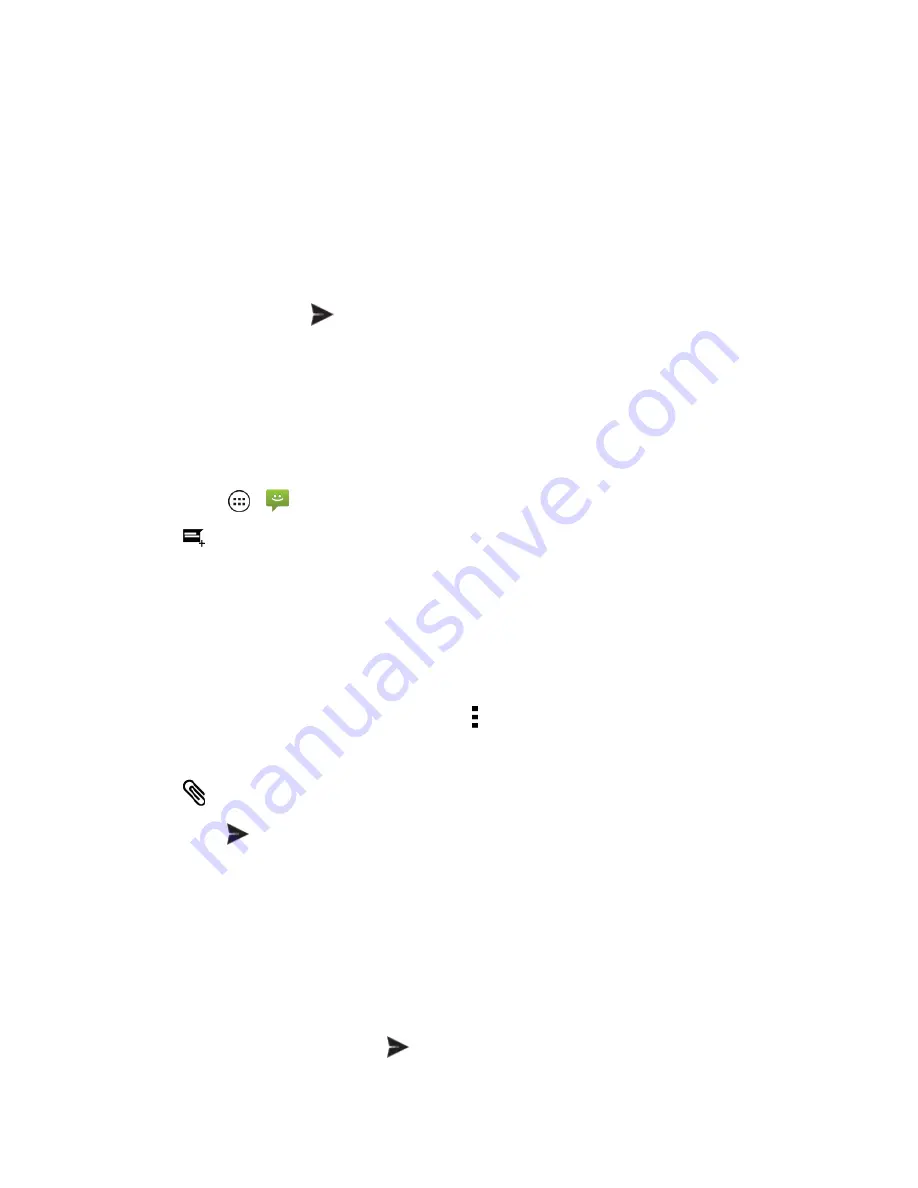
Accounts and Messaging
45
l
Enter phone numbers directly in the
To
field. If you’re sending the message to several phone
numbers, separate the phone numbers with a comma.
l
Enter a contact from your list by beginning to type the contact’s name. Touch the contact’s
name to enter it. You can also add contact groups as recipients.
4. Touch the
Type message
field and compose your message.
Note:
If a text message goes over 160 characters, or if it is addressed to multiple recipients, it is
automatically converted to an MMS message.
5. When done, touch
Send
.
Send a Multimedia Message (MMS)
When you need to add a little more to a text message, you can send a multimedia message (MMS)
with pictures, voice recordings, audio or video files, contact cards (vCard), or appointments
(vCalendar).
1. Touch
Apps
>
>
Messaging
.
2. Touch
to start a new message.
3. Add one or more recipients. You can:
l
Enter phone numbers directly in the
To
field. If you’re sending the message to several phone
numbers, separate the phone numbers with a comma.
l
Enter a contact from your list by beginning to type the contact’s name. Touch the contact’s
name to enter it. You can also add contact groups as recipients.
Note:
You can add a subject line by touching
Menu
>
Add subject
.
4. Touch the
Type message
field and compose your message.
5. Touch
and select a media type from the list.
6. Touch
Send
.
Save and Resume a Draft Message
Any message that you do not send is automatically saved as a draft unless you delete it.
To resume composing the message:
1. In the messages list, touch the message marked with
Draft
that you want to resume editing.
2. When you are finished, touch
Send
.






























