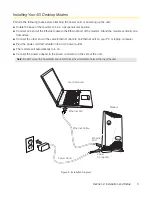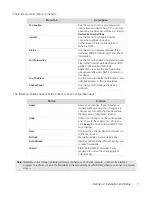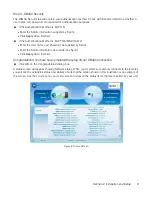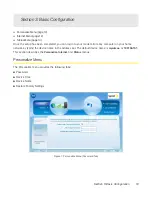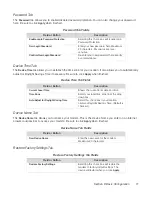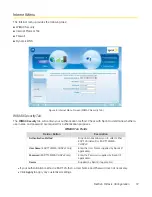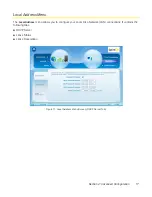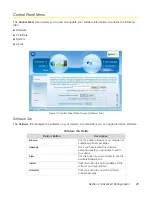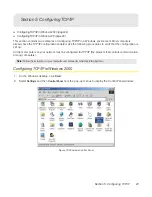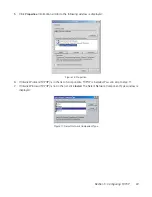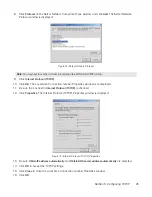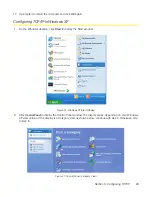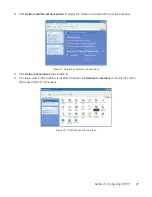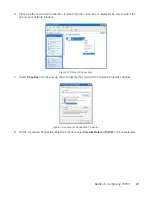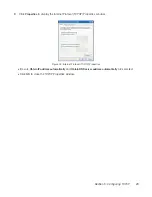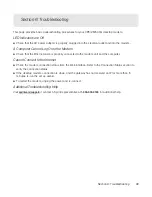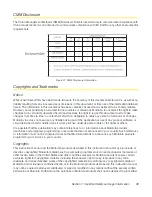Section 4: Advanced Configuration 19
Lease Status Tab
The
Lease Status
tab in the Local Address menu displays the active DHCP leases since the last reboot.
Be sure to click
Apply
once you have made changes.
Lease Reservation Tab
This tab allows you to manage the lease reservation so that the same client receives the same IP address
each time.
Click
Add
to create an additional Lease Reservation.
To delete a Lease Reservation, select the reservation to be removed and click
Delete
.
Be sure to click
Apply
once you have made changes.
Lease Status Tab Fields
Field or Button
Description
Client Host Name
Displays the client host name. The Name
field is limited to 20 characters (only 5
appear in display).
MAC Address
Media Access Control (MAC) address.
IP Address
Shows the IP Address for each active lease.
Remaining Lease Duration
Shows the amount of time, in seconds,
remaining in the lease.
Lease Reservation Tab Fields
Field or Button
Description
Select
Select this box if you want to delete an
established lease reservation. Be sure to
click
Delete
once you have selected your
exception to be deleted.
Client Host Name
Enter the client host name. The Name field
is limited to 20 characters (only 5 appear in
display).
MAC Address
Media Access Control (MAC) address. Enter
the MAC address of the device.
IP Address
Enter the IP address that you want assigned
to the MAC Address.
Enabled
Checking this box enables the lease
reservation.