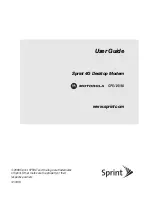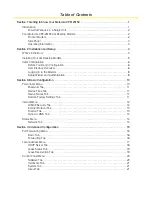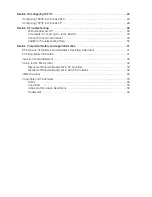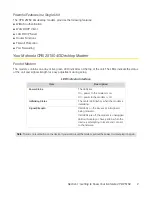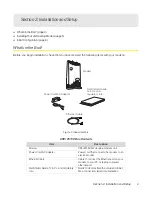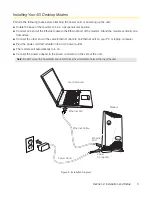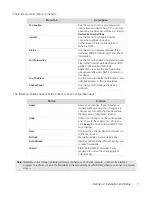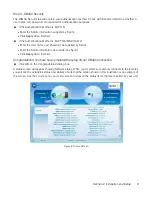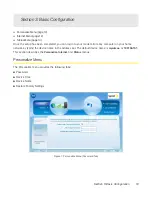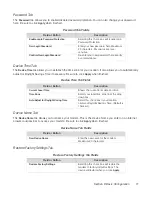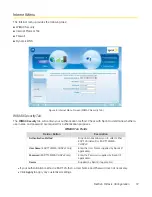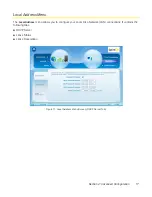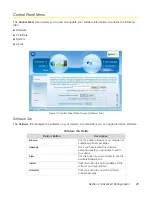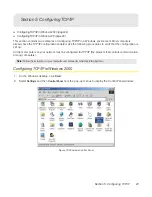Section 2: Installation and Setup 8
Logging In to the Modem
Use the following procedure to log in to the modem:
1.
On a computer that is connected to the modem, open a Web browser.
2.
Enter the IP address:
http://192.168.15.1
into Address field in order to gain access to your modem.
– or –
In the Address or Location field, type
http://mywimax.
and press
Enter
to display the login screen. (You
must enter the period [.] after the address to access the login screen.)
If you cannot access the modem, refer to “Section 5: Configuring TCP/IP” on page 22 for more
information.
3.
The
Welcome to Motorola WiMAX CPE
screen will be displayed and will prompt you for a password.
4.
In the Password field, type the password (default is
motorola
).
5.
Click
Login
.
6.
First time users will see a pop-up box that states: “The Wizard application will guide you through for the
first time configuration. Click the OK button to continue.”
7.
Click
OK
to launch the wizard application.
Setup Wizard and Authentication
Step 1 - Change Password
Once you have launched the setup wizard, you will be prompted to change your password. Motorola
recommends using a password to protect your home network and modem. Passwords are case-sensitive.
To change your password:
1.
Ensure the
Enable Login Password Protection
check box is selected.
2.
Enter a
New Login Password
in the box. Passwords can be no more than 20 characters in length.
3.
Re-type your new password in the
Confirm New Login Password
box.
4.
Click
Next
.
Step 2 - Device Time
This screen allows you to set the time zone and to enable Daylight Savings Time (when applicable) for your
location.
1.
Select the appropriate time zone for your location from the drop down box.
2.
Select the
Auto Adjust for Daylight Savings Time
check box if you live in a region that observes Daylight
Savings Time. (This check box is selected by default.)
3.
Click
Next
.