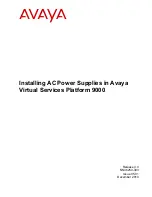1-6
Literature Center Web Site
Introduction
1
Rear panel features on the CPX2208 chassis (
) include:
❏
rear transition module for the CPU Module
❏
blank filler panels
❏
exhaust vent for the drive bays
❏
power supply exhaust fan
❏
input power plug for the power supply
Figure 1-4. Rear Panel Features on the CPX2208 Chassis
2221 9805 (i)
Exhaust Vent
for Drive Bays
Blank
Filler Panels
Transition Module
Power Supply
Mounting Screws
Power Supply
Exhaust Fan
Transition Module
Card Cage
Input Power Plug
for the Power Supply
Summary of Contents for CompactPCI CPX2000 Series
Page 9: ......
Page 15: ...xiv ...
Page 17: ...xvi ...
Page 33: ......
Page 41: ......
Page 101: ......
Page 109: ......