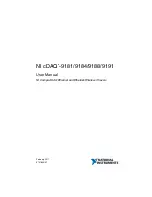SC828 Chassis Series
SC828TQ-R1000LPB
SC828TQ-R1200LPB
USER’S MANUAL
1.0a
A
1
B
C
D
E
F
G
H
I
J
K
L
M
2
3
4
5
6
7
8
9
10
DESIGN /
³]-p :
MODEL NO./
¾¡Ò«¬ :
SIZE/¹Ï®Ø
APPROVED /
¼ f®Ö :
DRAWN /
ø¹Ï
:
MATERIAL /
¡±¡Ò½è :
UNIT /
³æ¦ì
:
FINISH /
ªí-¡Ó³
B¸Ì :
DATE /
¤é´Á
:
DATE /
¤é´Á
:
DATE /
¤é´Á
:
TITLE /
«~¦W :
PART NO. /
®Æ¸¹ :
Ablecom Technology Inc.
A
BLEC
DWG NO. /
¹Ï¸¹
:
¤j
¢XT
¬ì¡±ÞªÑ¥¡Ò¦³--¤½¥
q
THE 3RD PROJECTION
²Ä¤
T
¨¤ª
k
M
R E V I S I O N S /
-¡Ñ-
q
REV
ª©¥»
DESCRIPTION
¡ÓÔ-z
LOCATION
¦ì¸
m
DRAWN
-¡Ñ¡±ïªÌ
DATE
¤é´Á
SC828_SYS_ASSY
A0
*
SCALE /
¤ñ¨Ò
:
1:1
SHEET
1
OF
1
*
TBD
-
06-12-27
See Note.
-
06-12-27
*
*
REV.
ª©¥» 1
RANGE
½ d³ò
TOLERANCE
¤½®
t
X.xx ± 0.10
X.x ± 0.25
X
± 1.00
S
UPER
®