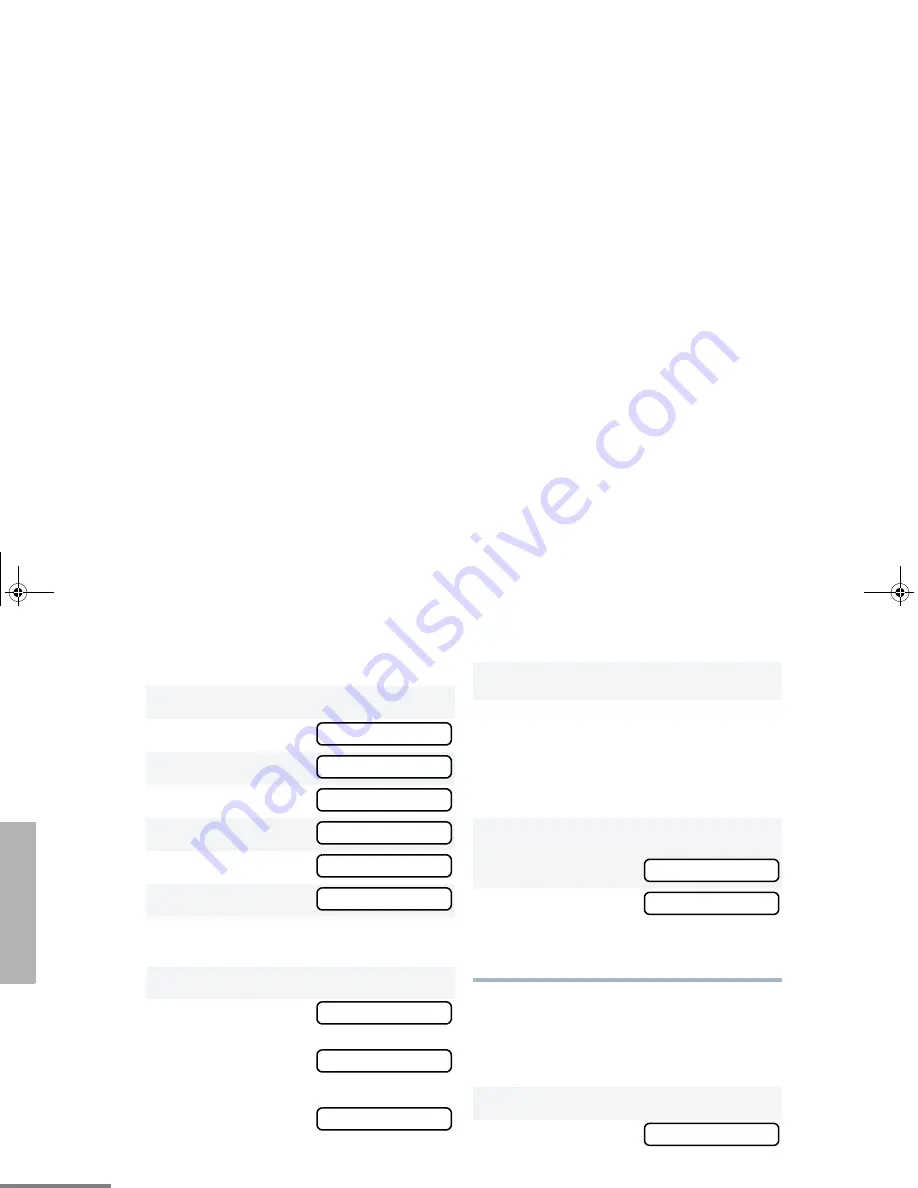
38
English
PHONE
Edit an Entry
Edit Access/Deaccess Codes
You can edit the access/de-access codes that
are used to connect or disconnect you from a
repeater.
1
D
to enter menu mode.
2
G
or
H
until
3
D
to select
4
G
or
H
until
5
D
to select
6
G
or
H
until
7
D
to select
8
G
or
H
until you see the entry you want to
edit.
9
D
to select the entry.
10
G
or
H
until
(to edit the name),
– or – until
(to edit the phone
number),
– or – until
(to edit the location in
the phone list).
PROG LST
PROG LST
PHN LST
PHN LST
EDIT
EDIT
NAME
NUMBER
LOC
11
D
to confirm your selection.
12 Use the DTMF microphone keypad to edit the
entry (see Entering Characters Using the
DTMF Microphone Keypad on page 10),
– or –
G
or
H
until you see the location where
you want to store the phone number.
13
D
to store the information.
you see:
14
C
to return to
– or –
C
until you exit menu mode.
1
D
to enter menu mode.
2
G
or
H
until
SAVED
EDIT
PROG LST
05_Phone.fm Page 38 Friday, July 11, 2003 11:32 AM
Summary of Contents for CM300 Commercial Series
Page 1: ...M300 mercial Series ay Radio User Guide el de l utilisateur dio bidirectionnelle ...
Page 6: ...4 SAFETY Notes 00_SafetyNA fm Page 4 Friday July 11 2003 11 11 AM ...
Page 18: ...16 RADIO OVERVIEW Notes 01_Overview fm Page 16 Friday July 11 2003 11 27 AM ...
Page 24: ...22 GETTING STARTED Notes 02_GetStarted fm Page 22 Friday July 11 2003 11 03 AM ...
Page 42: ...40 PHONE Notes 05_Phone fm Page 40 Friday July 11 2003 11 32 AM ...
Page 48: ...46 TONE PREFERENCES Notes 06_Tone fm Page 46 Monday July 14 2003 10 21 AM ...
Page 54: ...52 USER SETTINGS Notes 07_Utilities fm Page 52 Friday July 11 2003 11 08 AM ...
Page 62: ...60 ACCESSORIES Notes 09_Accessory fm Page 60 Thursday March 18 2004 4 43 PM ...
Page 66: ......
Page 67: ......
Page 68: ......






























