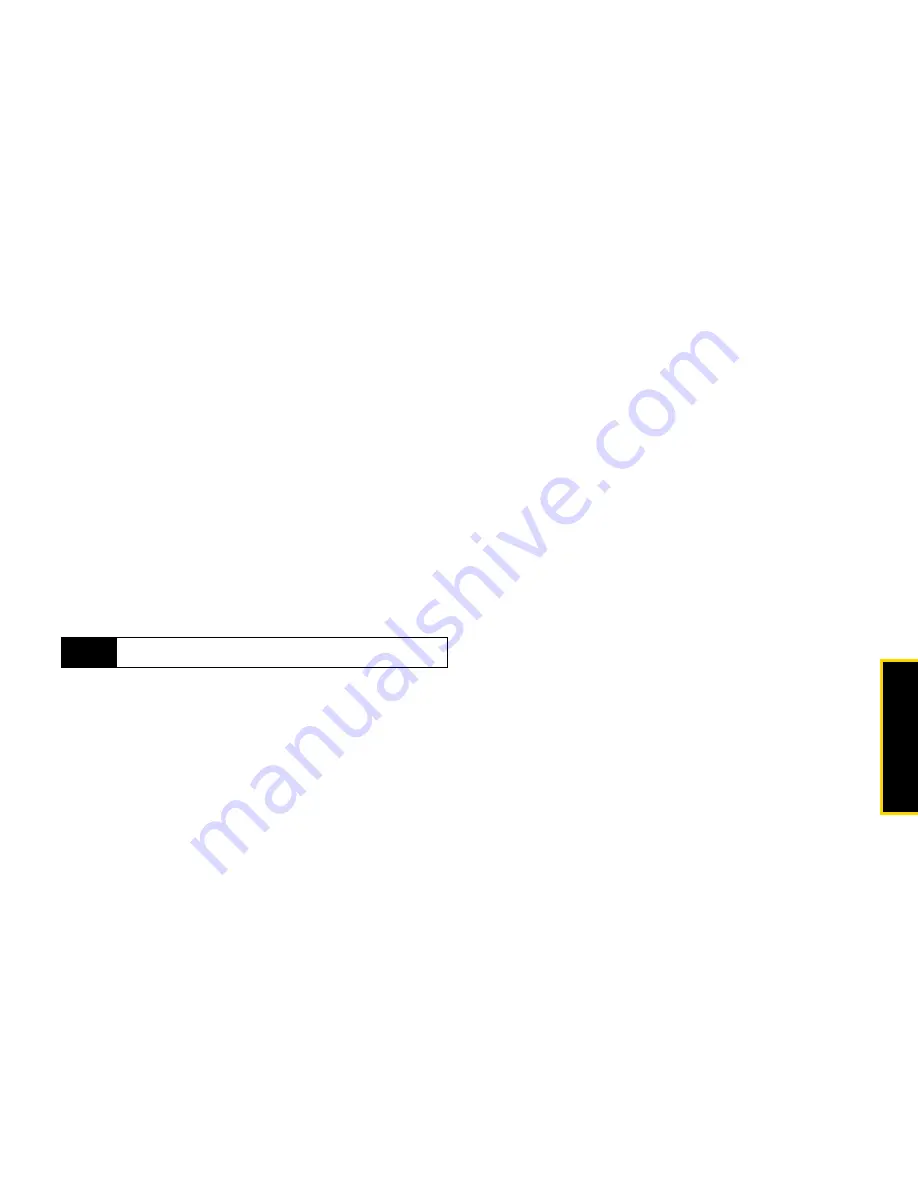
To
o
ls
9. Tools
105
You can view Datebook by the day, by the week, or by
the month. You can also view the details of any event.
䢇
In day view, brief information about each event for
that day appears.
䢇
In week view, events appear as markers
corresponding to their times.
䢇
In month view, days with events are marked.
To view an event:
1.
Select the day the event occurs.
2.
Select the event.
To change the current view:
䊳
While in Datebook, press
/
and select a view.
Navigating Datebook
To scroll through Datebook:
䊳
Scroll left and right using the navigation key.
To see more in day view:
䊳
Scroll up and down using the navigation key.
To highlight a day in month view:
䊳
Enter the date using the keypad.
To go to today’s date:
䊳
While in Datebook, press
/
>
Go To Today
.
To go to any date in Datebook:
1.
While in Datebook, press
/
>
Go To Date
.
2.
Select a date.
Creating Events
Every Datebook event must have a subject and be
stored to a date. Other information is optional.
After you have entered the information, press
Done
(left
softkey) to store the event to Datebook.
To create a Datebook event:
1.
While in datebook, press
New
(left softkey).
– or –
In day view, select
[New Event]
.
2.
To assign a subject to the event, select
Subject
and:
Note
Day view is the default setting.
Summary of Contents for Clutch i465
Page 146: ......
Page 147: ...Safety and Warranty Information ...
















































