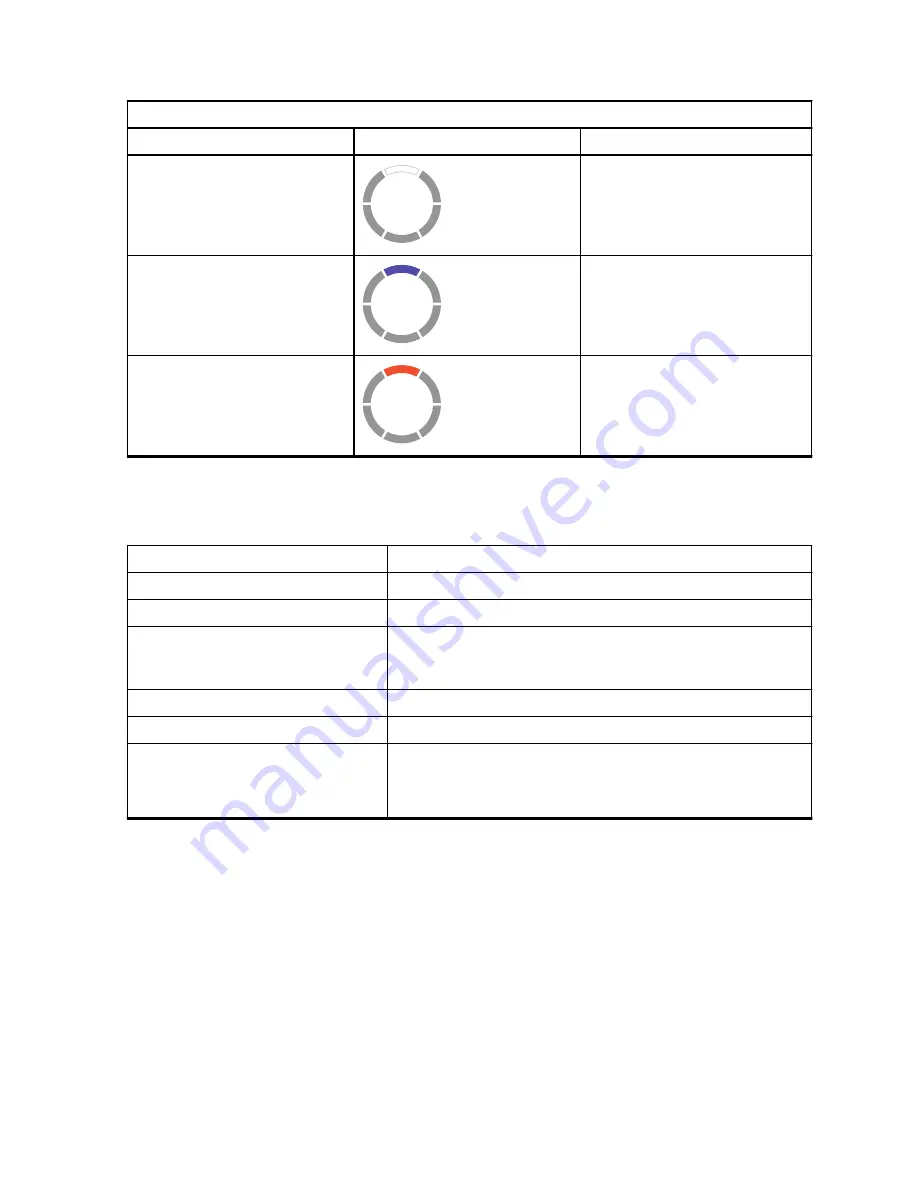
CLP107e Models
Channel
LED Status
Color
6
White
7
Aqua
8
Orange
2.8.2
LED Indicators
Feature
LED Indicator
Monitor mode
Solid per channel color.
Call tone
Momentary solid per channel color.
Scan
Cycles through in clockwise direction with one LED lighting
up at one time. LED color changes on the top slot when
each cycle is completed.
Turn on or off
Top red and the remaining white LED illuminates briefly.
Advanced radio configuration
Blinking green.
Audio jack feedback
LED blinks blue when no accessory at power-up.
LED blinks red and purple fast alternatively when accessory
is unplugged.
2.8.2.1
Volume LED
When volume is increased, Smart Status Glow Ring LED lights up in a clockwise direction from the
bottom left to the bottom right of the LED ring.
The followings are the three levels of LED brightness for each LED when volume is increased:
• Dim
• Medium
• Maximum brightness
MN007419A01-AA
Chapter 2: Getting Started
19
















































