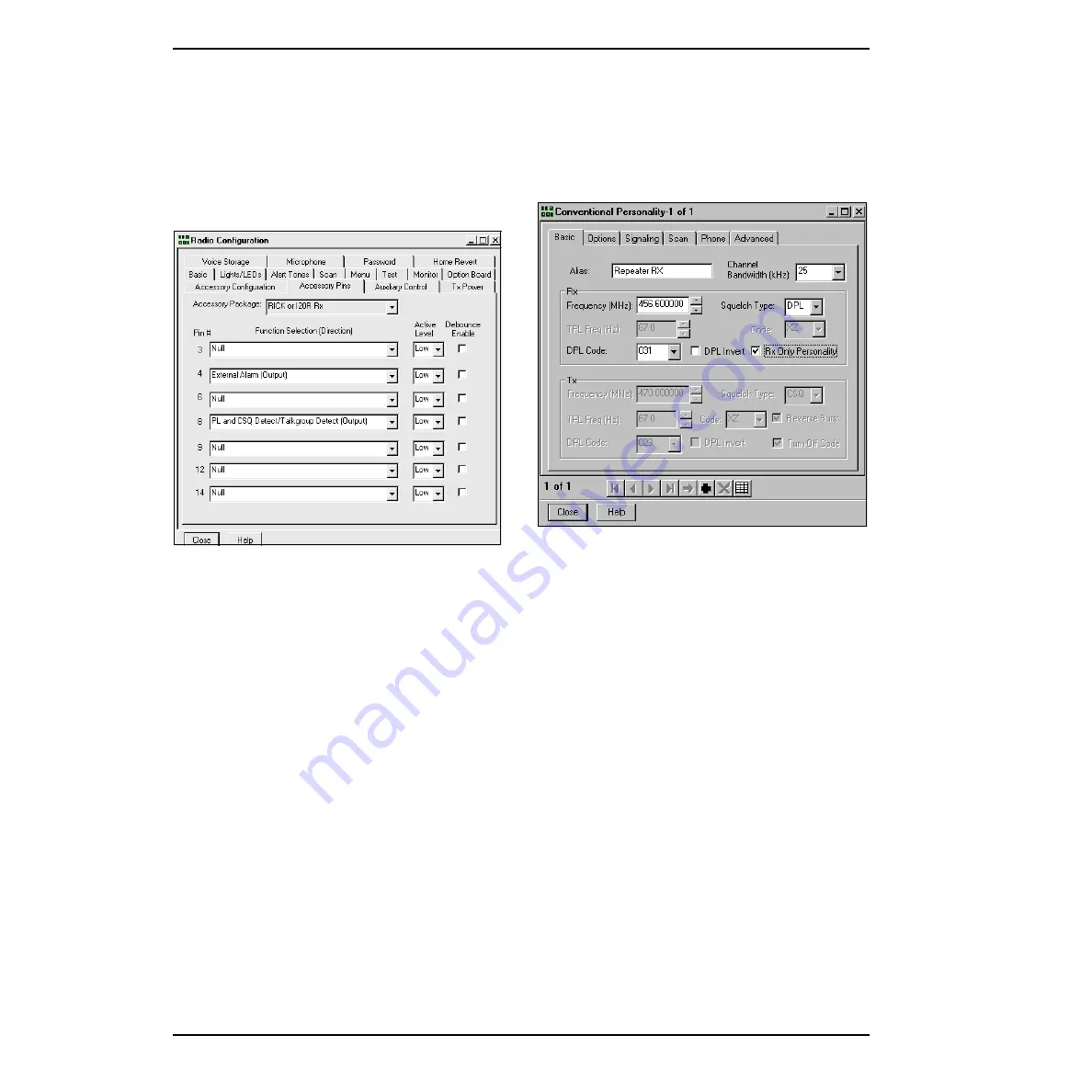
8-2
6864110R66-O
March, 2001
Programming Professional Series Radios for use with a Basic Repeater Controller
CDR500 & CDR700 Repeater Service Manual
Unidirectional Repeater
8.
Click the “Accessory Pins” tab.
9.
Click the “Accessory Package” dropdown
arrow button. Select “RICK or I20R Rx”. Ver-
ify that pin 8 is “PL and CSQ Detect/Talk-
group Detect (Output)”, Active Level “Low”.
Your
screen
should
appear
similar
to
10. “Close” the Radio Configuration screen.
11. Click on the + indicator next to “Conventional
Personality” selection from the opening CPS
“Tree View” window.
12. Double click on the “Conventional Personal-
ity - 1” selection.
13. Select the “Basic” tab.
14. If the radio is a display model (LCD front
panel), you may enter an “Alias” that will be
displayed, such as “Repeater RX”.
15. Select a “Channel Bandwidth (kHz):” as
defined by the radio licensing authority. You
have the choice of 12.5, 20 or 25 kHz. (Typical
bandwidths in the United States are 12.5 and
25 kHz for VHF Highband and 450 – 512 MHz
UHF, and 20 kHz for Lowband.)
16. Enter the receive frequency for the repeater in
the “Rx” area at “Frequency (MHz)”.
17. Select the “Squelch Type:” based upon the
squelch type that the repeater will use. The
selections are: “CSQ” (Carrier SQuelch), TPL
(Tone Private Line or CTCSS) and DPL (Digi-
tal Private Line or CDCSS).
18. Check the “Rx Only Personality” box. Your
screen should appear similar to Figure 8-4.
19. Enter any other special programming require-
ments in the appropriate window.
20. Assign the personality to a zone in the “Per-
sonality Assignment to Zone” selection win-
dow.
21. Program the receive radio.
Transmit Radio Programming
1.
Read the Professional Series transmit radio.
2.
After the radio is read, select “Radio Configu-
ration” from the opening CPS “Tree View”
window.
3.
Click the “Basic” tab.
4.
If necessary, un-check the “Hook (HUB)
Defeats PL” selection box.Your screen should
appear similar to Figure 8-1 on page page 8-1
for the receive radio.
5.
Click the “Accessory Configuration” tab.
6.
Click the “Ext. PTT Audio” dropdown arrow
button. Select “Ext Mic Audio”.
Figure 8-3.
Basic (R*I*C*K) Unidirectional
Repeater, Accessory Pins, Receive Radio
Figure 8-4.
Conventional Personality, Basic,
Receive Radio
Summary of Contents for CDR500
Page 1: ...CDR500 Wall Mount Repeater CDR700 Desktop Repeater Service Programming Manual 6864110R66 O ...
Page 8: ...vi 6864110R66 O March 2001 Table of Contents CDR500 CDR700 Repeater Service Manual ...
Page 98: ...13 14 6864110R66 O March 2001 Troubleshooting CDR500 CDR700 Repeater Service Manual ...






























