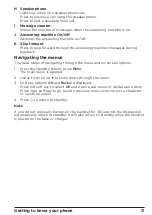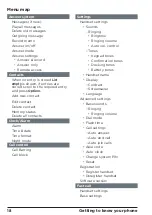• The product has been dropped or the cabinet has been damaged.
• The product exhibits a distinct change in performance.
Installation Guidelines
• Read and understand all instructions and save them for future reference.
• Follow all warnings and instructions marked on the product.
• Do not install this product near a bath tub, sink, or shower.
• Operate this phone using only the power source that is indicated on the
marking label. If you are unsure of the power supply to your home, consult
with your dealer or local power company.
• Do not place this product on an unstable cart, stand, or table. This product
may fall, causing serious damage to the product.
• Adjust only those controls that are covered by the operating instructions.
Improper adjustment of other controls may result in damage and will often
require extensive work to restore the product to normal operation.
• Clean this product with a soft, damp cloth. Do not use chemicals or
cleaning agents to clean this phone.
• Use only the power supply that came with this unit. Using other power
supplies may damage the unit.
• Because this phone operates on electricity, you should have at least one
phone in your home that could operate without electricity in the case the
power in your home goes out.
• To avoid interference to nearby appliances, do not place the base of the
phone on or near a TV, microwave oven, or VCR.
Battery Safety Instructions
•
Do not burn, disassemble, mutilate, or puncture the battery. The battery
contains toxic materials that could be released, resulting in injury.
Important
Warning! Use only the approved rechargeable Ni-MH battery cells (2 x 1.2VDC
AAA size 750mAh Ni-MH rechargeable batteries) supplied with your CD5011,
CD5012, CD5013 or CD5014.
Caution
There is a risk of explosion if you replace the battery with an incorrect battery
type. Use only the batteries that came with your phone or an authorized
replacement recommended by the manufacturer.
• Keep batteries out of the reach of children.
• Remove batteries if storing over 30 days.
• Do not dispose of batteries in fire, which could result in explosion.
• The rechargeable batteries that power this product must be disposed
of properly and may need to be recycled. Refer to your battery’s label
for battery type. Contact your local recycling center for proper disposal
methods.
Save these instructions