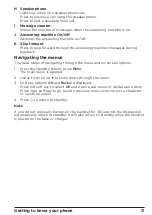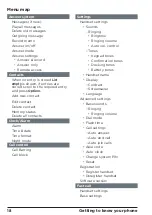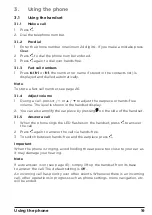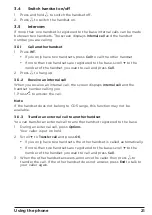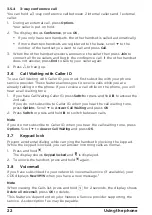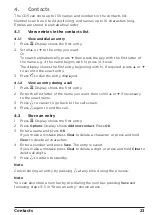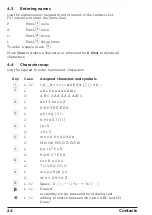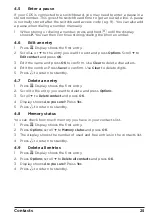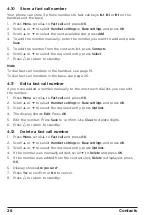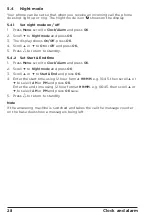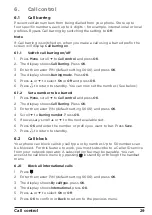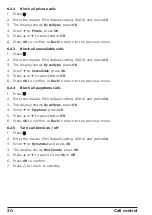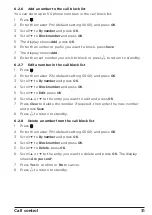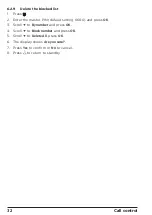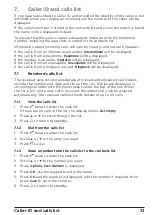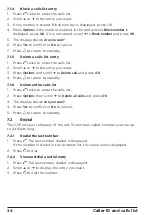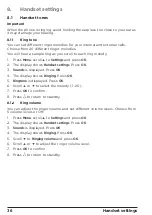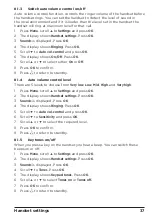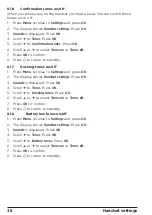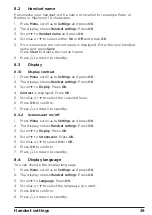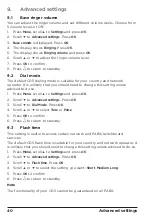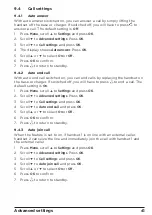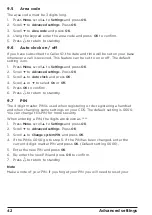27
Clock and alarm
5.
Clock and alarm
If you subscribe to your network’s Caller ID service and auto clock is set to on,
the time on your CD5 will be set automatically each time you receive a call,
depending on your network provider.
You can also set or adjust the time using the
Clock/Alarm
menu.
5.1
Set time and date
1. Press
Menu
, scroll
d
to
Clock/Alarm
and press
OK
.
2. Scroll
d
to
Time & date
and press
OK
.
3. Enter the time using the 12 hour format
HH:MM
, e.g. 02:45, then scroll
u
or
d
to select
AM
or
PM
and press
OK
.
4. Enter the date using the format
MM/DD/YYYY
e.g. 08/27/2019 for 27 August
2019 and press
Save
.
5. Press
e
to return to standby.
5.2
Set alarm
1. Press
Menu
, scroll
d
to
Clock/Alarm
and press
OK
.
2. The display shows
Alarm
, press
OK
.
3. Scroll
u
or
d
to
Off
,
On once
,
On daily
,
Monday to Friday
or
Saturday & Sunday
and press
OK
.
4. If you select
On once
,
On daily
,
Monday to Friday
or
Saturday & Sunday
, enter
the time using the 12 hour format
HH:MM
, e.g. 02:45, then scroll
u
or
d
to
select
AM
or
PM
and press
Save
.
5. Scroll
u
or
d
to select the required melody and press
OK
.
6. Press
e
to return to standby.
When the alarm goes off, press any key to stop the ring.
Note
Once the alarm is set to on, the icon is displayed.
When the alarm sounds press any number key or
Snooze
to pause the alarm
After 10 minutes, the alarm sounds again.
Press
e
or
Stop
to stop the alarm completely.
5.3
Set the time format
1. Press
Menu
, scroll
d
to
Clock/Alarm
and press
OK
.
2. Scroll
d
to
Time format
and press
OK
.
3. Scroll
u
or
d
to select
12 Hour
or
24 Hour
.
4. Press
OK
to confirm.
5. Press
e
to return to standby.