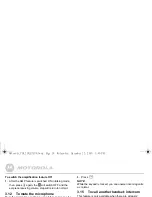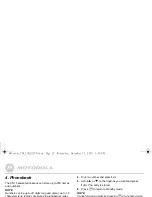Calls list
27
5.6
To delete entire calls list
1.
Press
Menu
, scroll
D
to
Calls Lists
and press
Select
.
2.
Scroll
D
to
Delete Calls
and press
Select
.
3.
Scroll
U
or
D
to highlight the calls list (
Missed Calls
,
Received Calls
,
Dialled Calls
or
All Calls
) you want.
4.
Display shows
Delete all calls?
. Press
Yes
to confirm.
5.
Press
O
to return to standby mode.
5.7
To redial the last number
The CD1 lets you redial any of the last 20 numbers called.
Numbers can be up to 32 digits long.
1.
Press
U
. The last number dialled is highlighted.
If the number is stored in the Phonebook, the name is
displayed as well.
2.
Press
N
to dial.
5.8
To view and dial a number in the
redial list
1.
Press
U
. The last number dialled is highlighted.
2.
Scroll
U
or
D
to the entry you want.
3.
Press
N
to dial the number.
5.9
To copy a redial number to the
phonebook
1.
Press
U
. The last number dialled is highlighted.
2.
Scroll
U
or
D
to the entry you want and press
Options
.
3.
Scroll
D
to
Save Number
and press
Select
.
4.
Enter a name and press
OK
.
5.
Display shows the number of the call. Edit the number if
necessary and press
Save
.
6.
Scroll
U
or
D
to the ringtone you want and press
Select
. The entry is stored.
7.
Press
O
to return to standby mode.
5.10
To delete a redial list entry
1.
Press
U
. The last number dialled is highlighted.
2.
Scroll
U
or
D
to the entry you want and press
Options
.
3.
Scroll
D
to
Delete Call
and press
Select
. The call is
deleted.
4.
Press
O
to return to standby mode.
Motorola_CD1_IFU_EN_UK.book Page 27 Wednesday, December 22, 2010 3:40 PM