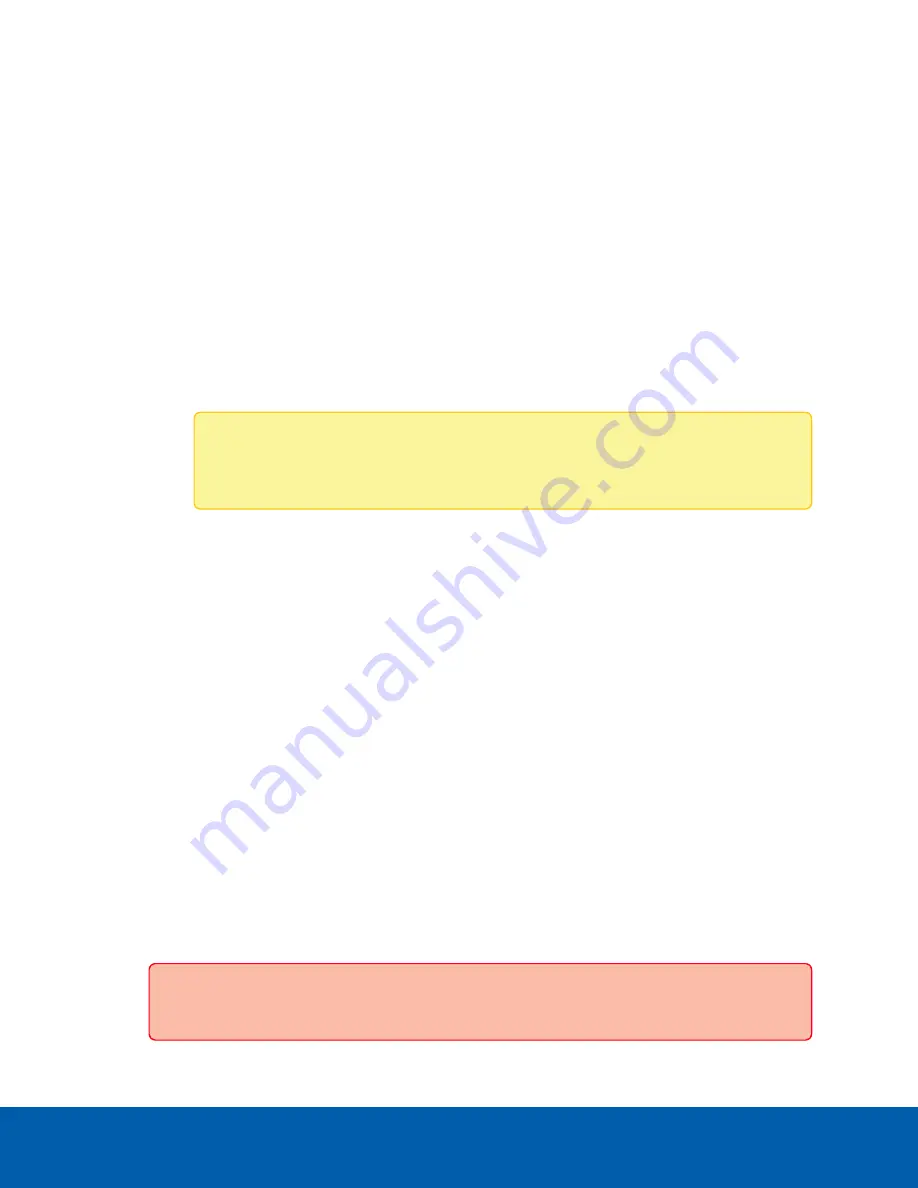
CAUTION —
You will lose recorded video and configuration data if you forget your password. To
reset the administrator password, you must reset the device to the factory default settings. For more
information on performing a factory restore, see
Restoring Factory Default Settings
l
Time
pane to customize how the device keeps time:
l
Select your
Time Zone
from the drop-down list. The time zone that you set here is used by the
recording schedules defined in the ACC Client software.
l
Select whether you want to keep synchronized time through a Network Time Protocol (NTP)
server (recommended) in the NTP field.
Select:
l
DHCP
to automatically use the existing NTP servers in the network.
l
Manual
to enter the address of NTP servers in the Servers list. Controls to add and
delete addresses in the list, and reorder them are activated.
l
Off
if you do not use an NTP server.
Note:
The default set of NTP servers is always present in the Servers list. The default
list cannot be rearranged or deleted:
l
0.pool.ntp.org
l
1.pool.ntp.org
l
2.pool.ntp.org
l
3.pool.ntp.org
Click
Apply
to save the time settings.
l
Upgrade Firmware
pane to install the latest version of the firmware on your device, or to reinstall the
firmware if it becomes corrupted. For more information, see
l
Certificates
pane to manage the certificates used by the ACC ES Admin Web UI and the device. For
more information, see
Monitoring and Disconnecting the Storage SSD
On the
Storage
panel of the ACC ES Rugged 8-Port Appliance you can:
l
View the storage capacity and the status of the replaceable storage SSD.
l
Set the status of the storage SSD to Eject, prior to removing it from the appliance for replacement if it
ever fails.
Important:
The storage SSD must be replaced with an SSD of the same capacity (2TB for the
Monitoring and Disconnecting the Storage SSD
23






























