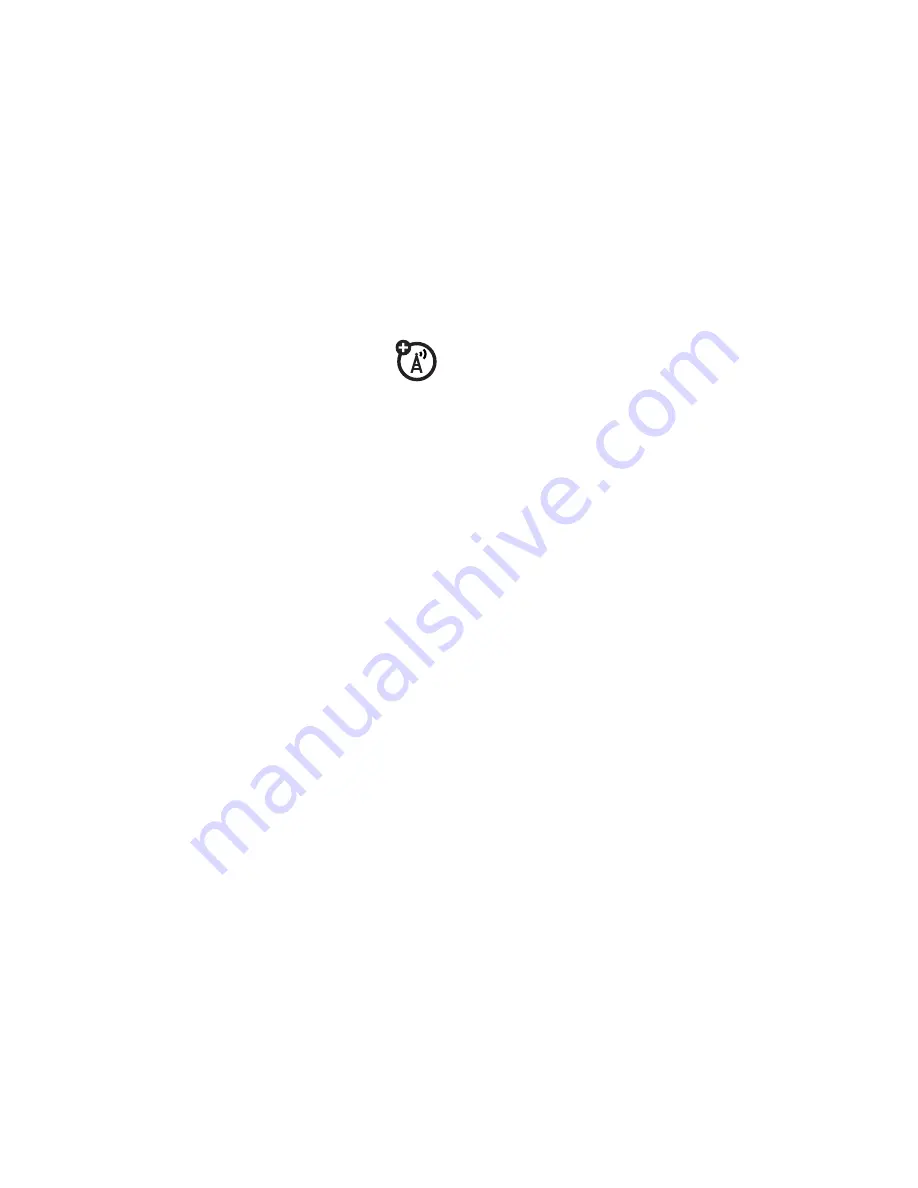
35
PERSONALISE
Time & Date
Your phone can automatically update the
time and date. It uses the time and date for
the
Calendar
.
To
synchronise
the time and date
with the network:
Find it:
Menu
>
7
Settings
>
Phone Settings
>
Time & Date
>
Auto-Update Local Time
>
On
To
manually
set the time and date:
Find it:
Menu
>
7
Settings
>
PhoneSettings
>
Time &Date
>
Auto-Update Local Time
>
Off
, then >
Time
and
Date
To adjust the time and date, press
S
left/
right to scroll to a setting, then press
S
up/down to change it. Press
Set
to save
your settings.
To set your
time zone
:
Find it:
Menu
>
7
Settings
>
Phone Settings
>
Time & Date
>
Time Zone
, then select a city in
your time zone
Shortcut:
Press keypad keys to enter the
first letters of the city you want.
Clock Style
Change the clock style that appears in the
display when the blade is closed:
Find it:
Menu
>
7
Settings
>
Home Screen
>
External Clock Style
>
clock style
Shortcut:
From the home screen, press
Shortcuts
>
Clock Style
.
Wallpaper
Change the background
wallpaper
image
that appears in the home screen when the
blade is open:
Find it:
Menu
>
7
Settings
>
Home Screen
>
Change Wallpaper
>
Wallpapers and Graphics
>
Preloaded Wallpaper
, scroll to an image, press
Select
To apply a
photo
as a wallpaper image:
Find it:
Menu
>
2
Multimedia
>
Pictures
>
Captured Pictures
, scroll to the photo, press
Options
>
Apply to
>
Wallpaper
Summary of Contents for AURA - MANUAL 2
Page 1: ...AURA R1 by Motorola User s Guide ...
Page 2: ......
Page 98: ......
Page 99: ......
Page 100: ...www motorola com 68004102008 ...






























