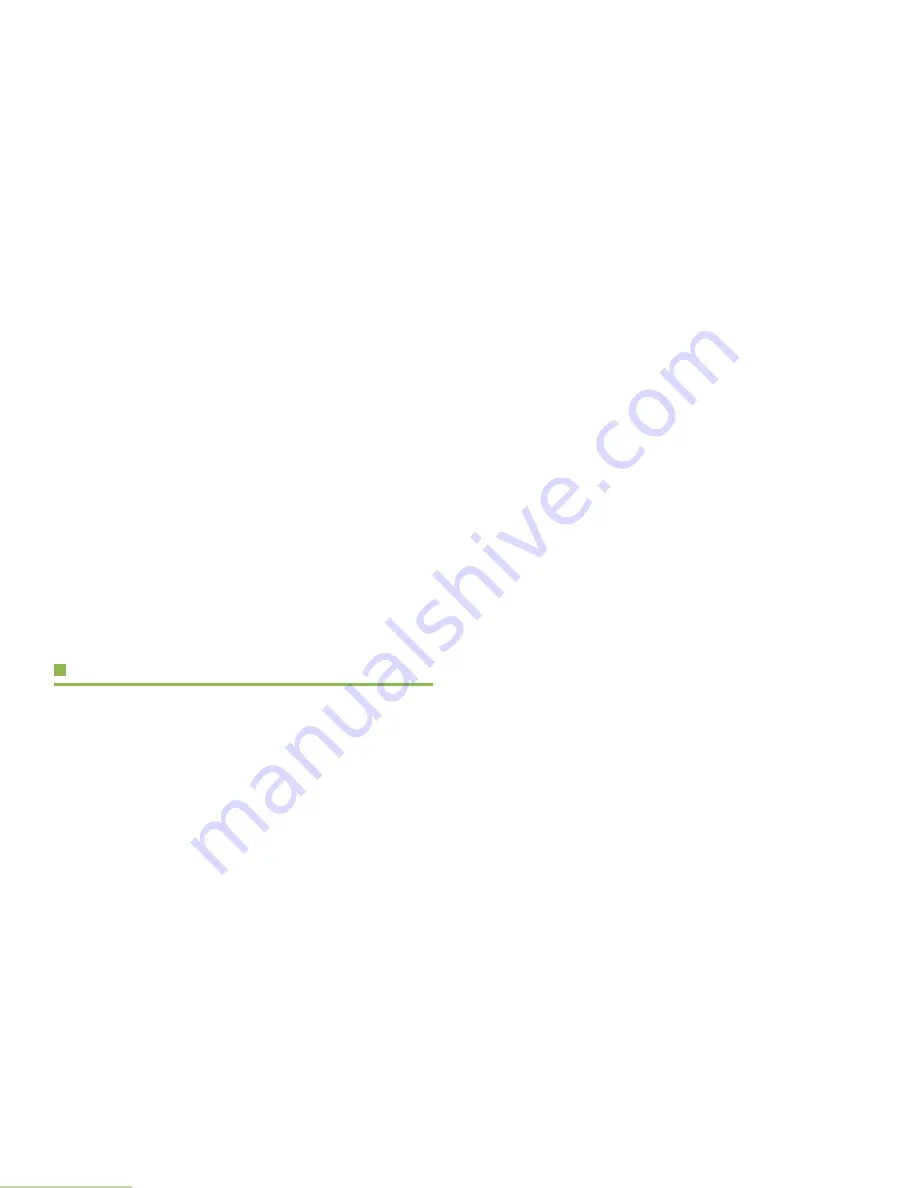
Identifying Radio Controls
English
6
Programmable Features
Any references in this manual to controls that are
“preprogrammed” mean that a qualified radio technician must
use the radio’s programming software to assign a feature to a
control.
Your dealer can program the programmable buttons as
shortcuts to radio functions or preset channels/groups
depending on the duration of a button press:
•
Press –
Pressing and releasing rapidly.
•
Long press
–
Pressing and holding for the programmed
duration (between 0.25 seconds and 3.75 seconds).
•
Hold down
–
Keeping the button pressed.
Assignable Radio Functions
Call Alert
–
Functions like a pager, or to verify if a radio is active
on the system.
Call Response
–
Allows you to answer a private call.
Channel
–
Selects a channel.
Dynamic Priority Change (Trunking Only)
–
Allows any
channel in a scan list (except for the priority-one channel) to
temporarily replace the priority-two channel.
Emergency
–
Depending on the programming, initiates or
cancels an emergency alarm or call.
Monitor
–
Monitors a selected channel for all radio traffic until
function is disabled.
Nuisance Channel Delete
–
Temporarily removes an
unwanted channel, except for priority channels or the
designated transmit channel, from the scan list.
Phone
–
Allows you to make and receive calls similar to
standard phone calls.
PL Defeat
–
Overrides any coded squelch (DPL or PL) that is
preprogrammed to a channel.
Private Call
–
Works as a one-to-one calls between two radios
without being listened by others in the current talkgroup.
Repeater/Direc
t
–
Toggles between using a repeater and
communicating directly with another radio.
Reprogram Request (Trunking Only)
–
Notifies the dispatcher
that you want a new dynamic regrouping assignment.
Scan List Programming
–
Selects the scan list for editing.
Scan On/Off
–
Toggles scan on or off.
Secure/Clear
–
Toggles secure transmission on or off.
Select
–
Selects the assigned list for editing.








































