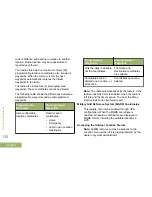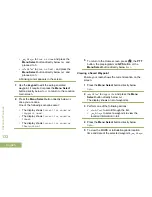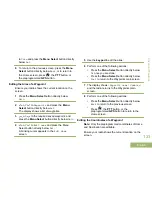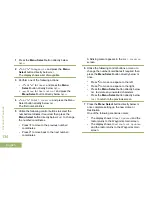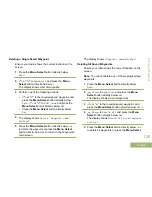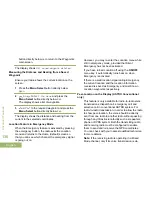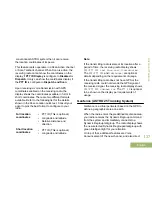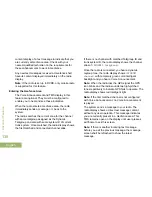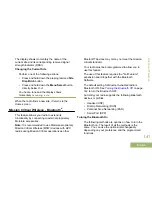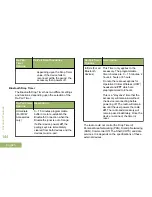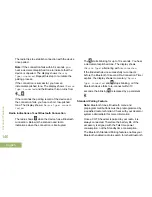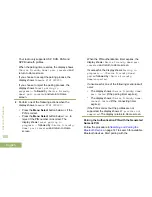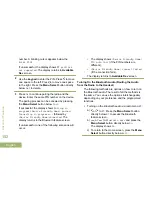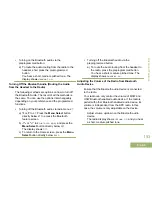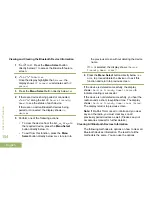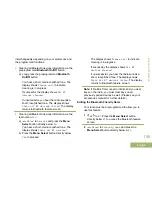The display shows momentary the name of the
current site and its corresponding received signal
strength indicator (RSSI).
Changing the Current Site
Perform one of the following actions:
• Press and hold down the preprogrammed
Site
Displ/Srch
button.
• Press and hold down the
Menu Select
button
directly below
RSSI
.
You hear a tone and the display shows
momentary
Scanning site
.
When the radio finds a new site, it returns to the
Home screen.
Mission Critical Wireless - Bluetooth
®
-
This feature allows your radio to extend its
functionality by connecting to external proprietary
Motorola accessories.
Note:
It is recommended to use Motorola proprietary
Mission Critical Wireless (MCW) devices with APX
radios during Mission Critical operations as other
Bluetooth
®
devices may or may not meet the mission
critical standard.
Your radio must be preprogrammed to allow you to
use this feature.
The use of this feature requires the "Full Feature"
expansion board together with the Bluetooth
Software.
The default setting for Bluetooth-enabled radio is
Bluetooth ON. See
Turning the Bluetooth Off
on page
142 to turn the Bluetooth OFF.
Currently your radio supports the following Bluetooth
devices or profiles.
• Headset (HSP)
• Dial Up Networking (DUN)
• Personal Area Networking (PAN)
• Serial Port (SPP)
Turning the Bluetooth On
The following methods are options on how to turn the
Bluetooth on. The result of all the methods is the
same. You can use the options interchangeably
depending on your preference and the programmed
functions.
Advanced Features
141
English