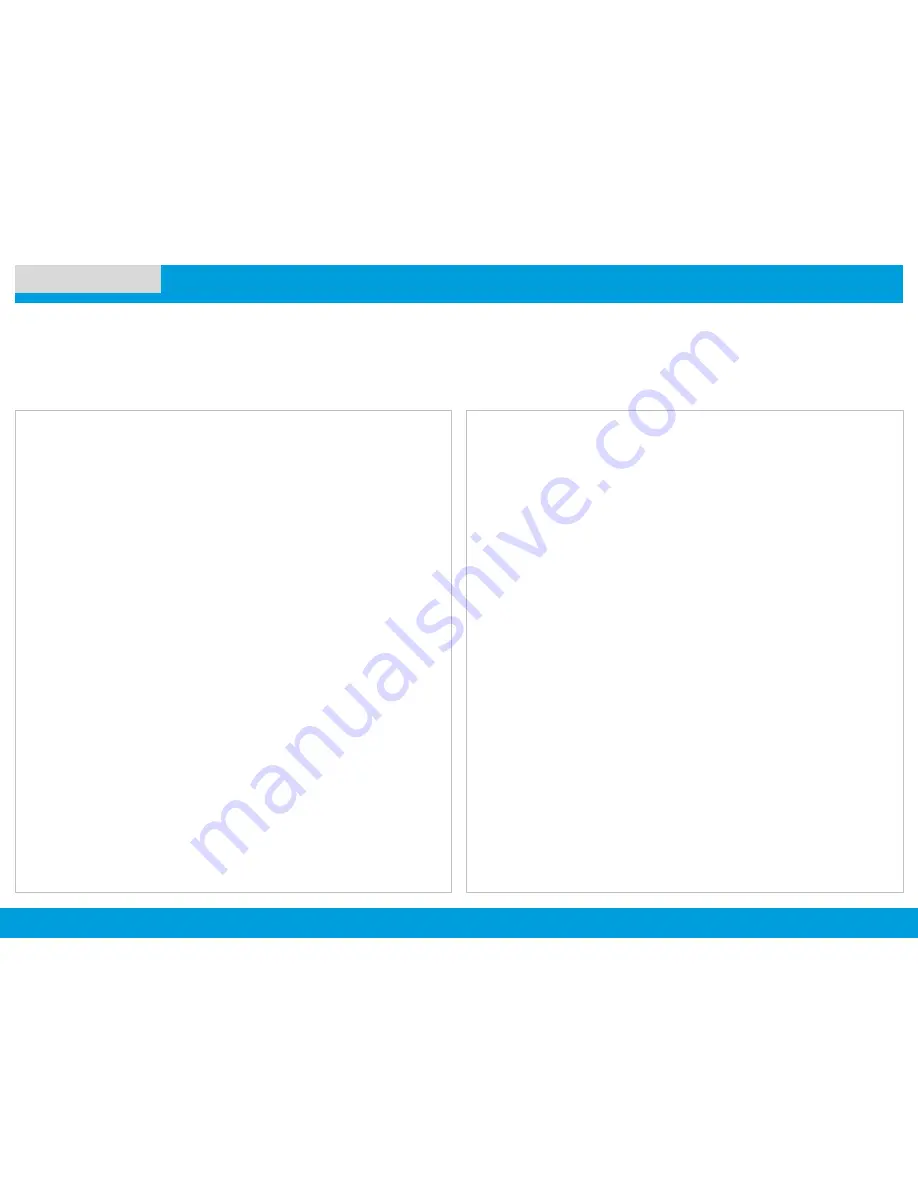
APX 4500 O2 CH
68
NEXT >
< PREV
CONTENTS
Using the Time-Out Timer
UTILITIES
This feature turns off your radio’s transmitter. You cannot
transmit longer than the preset timer setting.
If you attempt to do so, the radio automatically stops your
transmission, and you hear a talk-prohibit tone.
The timer is defaulted at 60 seconds.
Note:
You will hear a brief, low-pitched, warning tone four
seconds before the transmission times out.
Procedure:
1
Hold down the
PTT
button longer than the preprogrammed
time.
You hear a short, low-pitched warning tone, the
transmission is cut-off, and the LED goes out until you
release the
PTT
button.
2
Release the
PTT
button.
The LEDs relight and the timer resets.
3
Press the
PTT
button to re-transmit.
The time-out timer restarts and the LED lights up solid red.




















