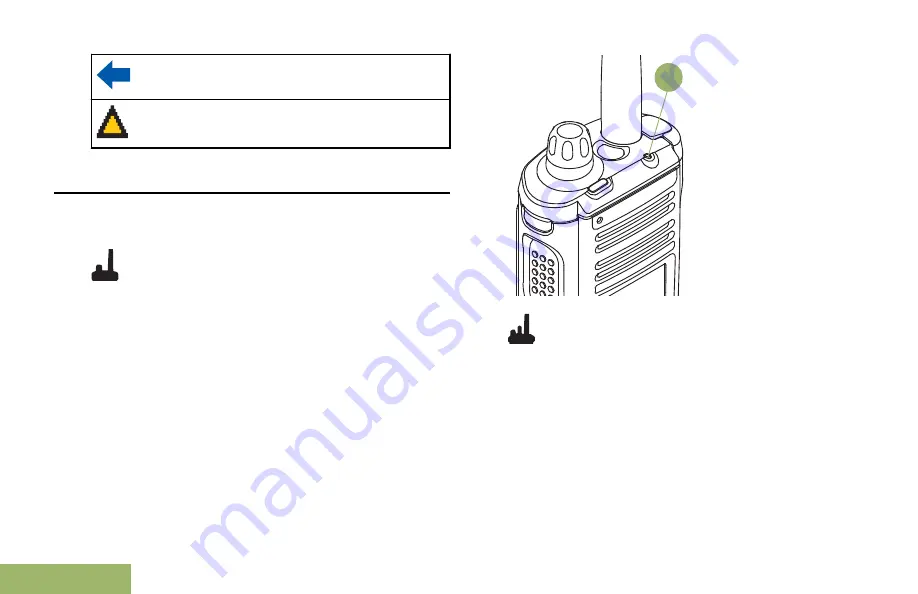
Outgoing call or data.
Incoming emergency call.
LED Indicator
The LED indicator shows the operational status of
your radio.
See the following picture for
MFK
radio.
A
See the following picture for
two knobs
radio.
Identifying Status Indicators
48
English