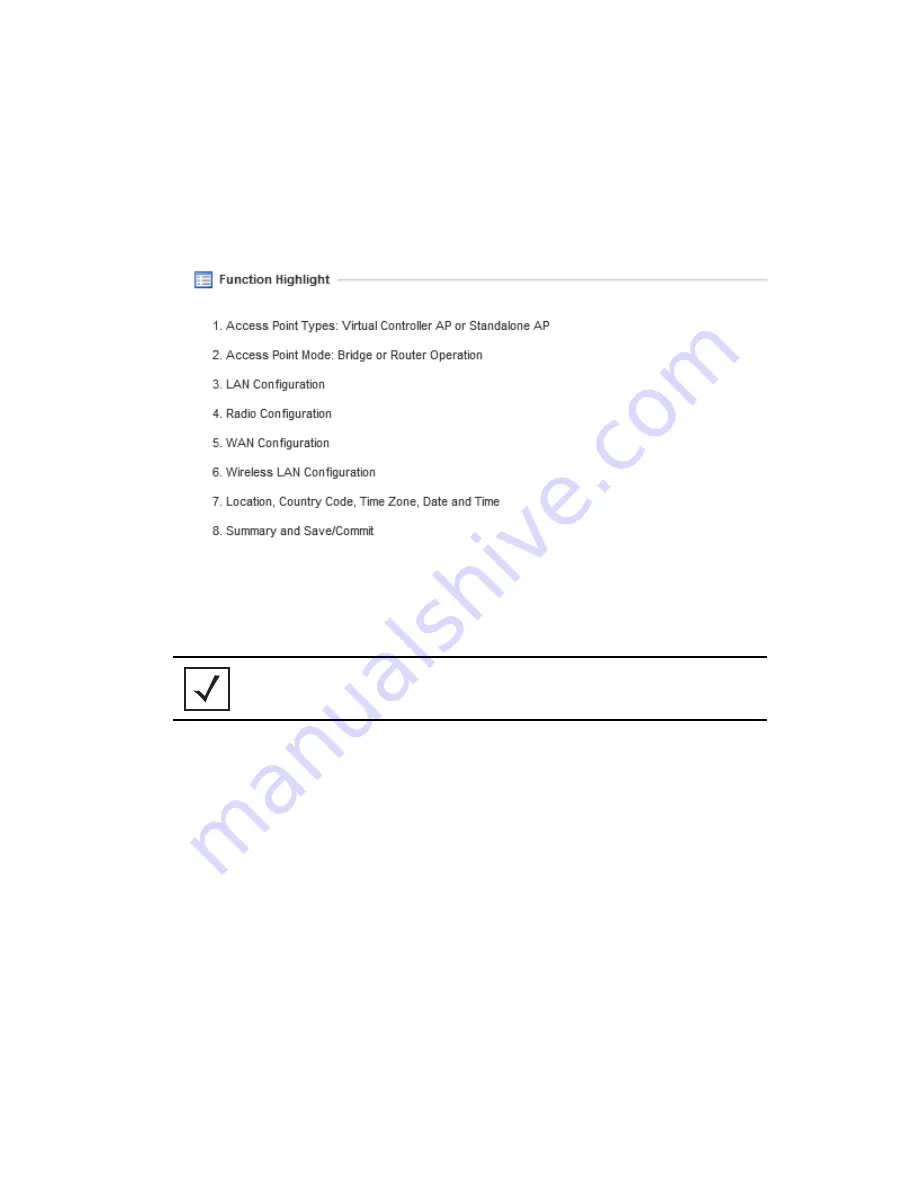
Defining a Basic Configuration
21
The Introduction screen displays a list of the basic configuration activities supported by the
Initial Setup Wizard.
7.
Select
Save/Commit
within each page to save the updates made to that page's
configuration. Select
Next
to proceed to the next page listed in the Navigation Panel. Select
Back
to revert to the previous screen in the Navigation Panel without saving your updates.
8.
Select
Next
. The Initial AP Setup Wizard displays the
Access Point Type
screen to define
the access point's Standalone versus Virtual Controller AP functionality and the way the
access point is adopted to a controller.
NOTE
While you can navigate to any page in the navigation panel, you cannot
complete the Initial AP Setup Wizard until each task in the Navigation
Panel has a green checkmark.






























