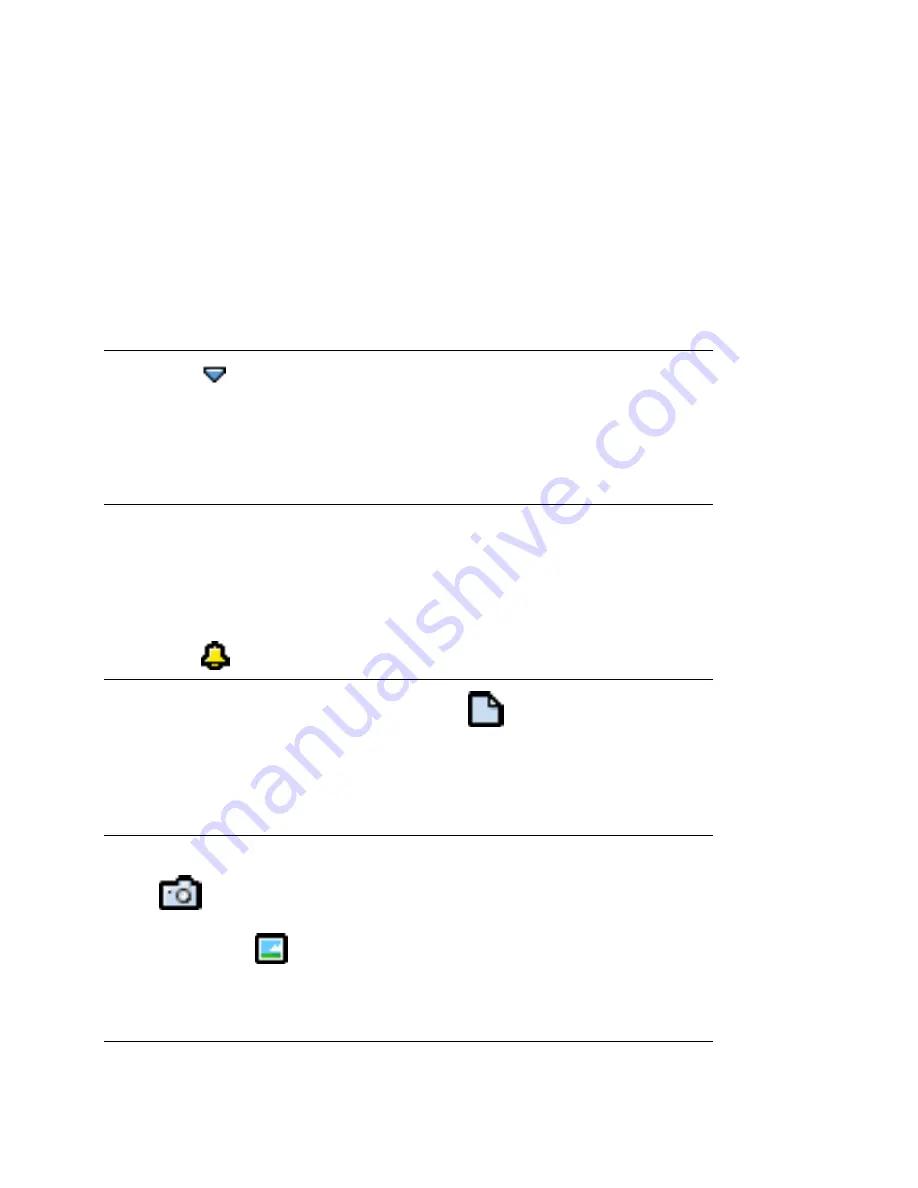
70
- Contact List
3
Enter contact name, phone numbers, email address,
and other information.
Note:
If you enter more than one phone number for a
contact (for example, a work and home number), you can
select which number displays in the contact list as the
preferred phone number. To do so, tap
Edit
>
Preferred number
and select the desired preferred phone
number.
4
Tap preceding each phone number to select its
communication method: Phone (landline), Mobile,
Multimedia Mobile (multimedia message-capable),
Video Phone (landline), Video Mobile, Email, and
Web.
5
To assign a particular ringtunes to the contact, tap the
Ringtunes
box and select a ringtunes from the list.
When you receive a voice or video call from this
contact, the selected ringtunes plays.
Tap to play the selected ringtune.
6
To add a note to a contact, tap
and enter the note.
You can mark a note as Private. Private notes are not
included when you send or synchronise contact
details.
7
To assign a photo or other image to the contact, tap
.
Then tap
and select one of the stored images.
The contact’s assigned image displays when you
make a call to or receive a call from the contact.
Do This






























