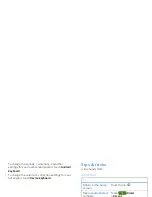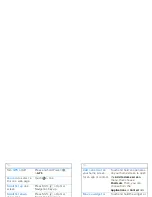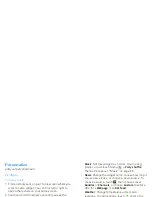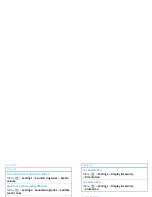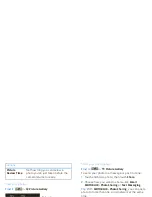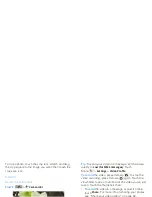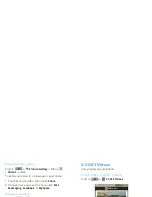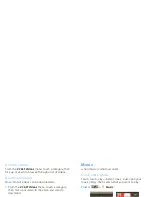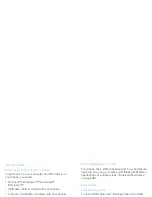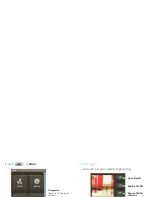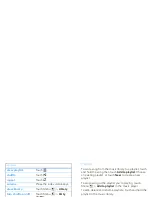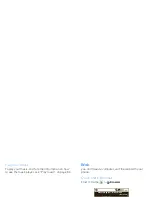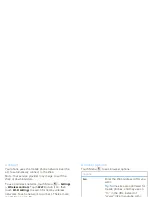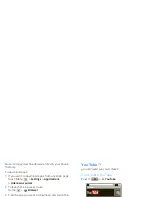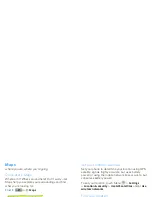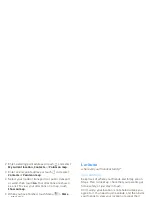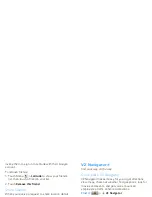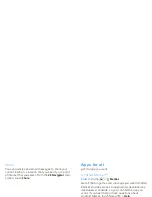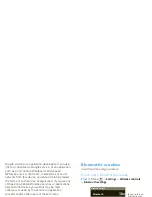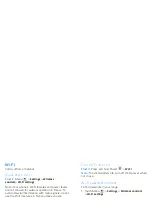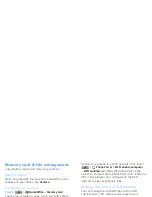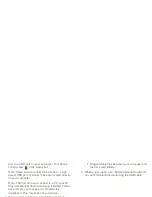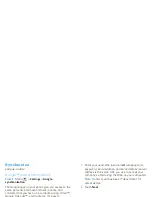38
V CAST Music with Rhapsody®
cable connection. You can purchase these songs using
V CAST Music with Rhapsody or import them from
your CD collection.
To transfer music from a computer to your phone, you
need the Windows® XP, Windows Vista®, or
Windows 7 operating system and an active internet
connection.
To download V CAST Music with Rhapsody to your
computer for free, use your computer’s web browser
to go to http://www.verizonwireless.com/music.
Follow the on-screen instructions to select, download,
and install V CAST Music with Rhapsody.
Import songs from audio CD
1
On your computer, launch V CAST Music with
Rhapsody.
2
Insert an audio CD into your computer’s CD ROM
drive.
The tracks on the CD are listed in the window. (You
may need to enter artist name and other information
for the tracks.)
3
Select the tracks you want to import or by clicking
the check box next to them.
Select all tracks by checking the check box above
the list of tracks.
4
Click on the “Import CD” button.
The songs you selected are imported to the My
Library section of the V CAST Music with Rhapsody
PC software.
Sync music from your PC
To sync music from your PC to your phone:
1
On your computer, launch V CAST Music with
Rhapsody.
2
Connect the USB cable (included) to your phone and
to an available USB port on your computer.
The USB connection screen will appear on your
phone.
3
On your phone, select
Windows Media Sync
and
touch
Ok
. Your phone should display
Connecting
until the connection to the PC is complete.
On the PC, you should see the phone listed in the
“Sources” area of the V CAST Music with
Rhapsody screen.
4
On your computer, drag songs or playlists that you
want to transfer to the phone listing in the
“Sources” area.
5
On your phone, when synchronization is complete,
press
Done
on the
Sync Music
screen.
6
Disconnect the cable from the phone and the
computer.
Summary of Contents for A555
Page 2: ......
Page 74: ......
Page 75: ......
Page 76: ...www motorola com 2 4 2010 4 29 48 PM 2 4 2010 4 29 48 PM ...