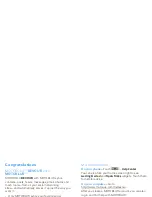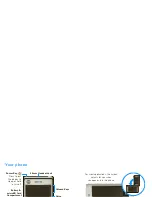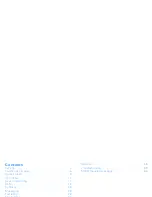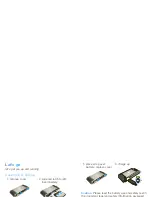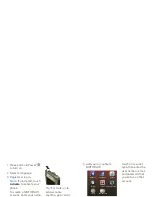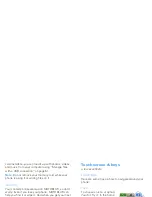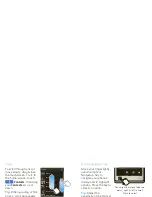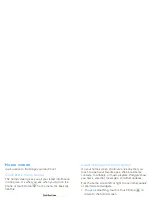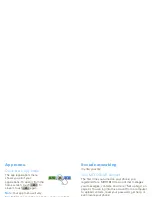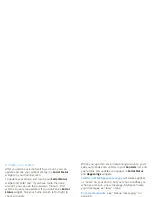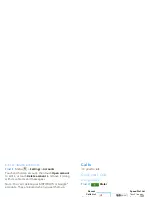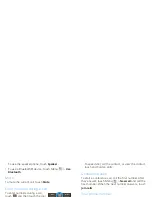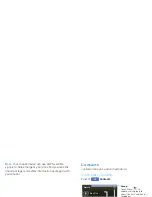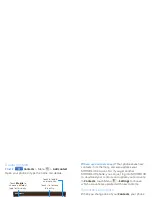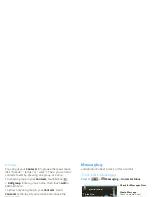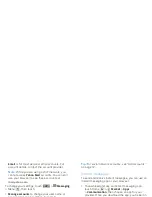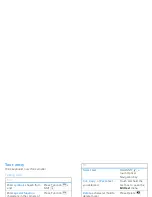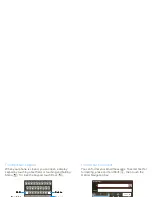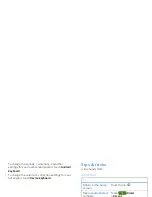9
Home screen
Home screen
quick access to the things you need most
Quick start: Home screen
The
home screen
gives you all your latest information
in one place. It’s what you see when you turn on the
phone or touch Home
from a menu. It’s basically
like this:
Trevor Gilley
This seems like
a good day to
start exercising,
right?
5 min ago
No recent status updates.
Update now!
Browser
11:35
Messaging
Messaging
No recent unseen
messages.
St
a
tus Ind
ica
tors
Your Onl
i
ne St
a
tus
Touch to change your status.
W
i
d
g
ets
Touch to open, or touch &
hold to
m
ove or delete.
Flick left or right to open
m
ore panels of widgets.
Short
c
uts
Open the app
m
enu.
Not
i
f
ica
t
i
ons
Flick this bar down to see
details.
Use & change your home screen
On your home screen,
shortcuts
are icons that you
touch to open your favorite apps, Web bookmarks,
contacts, mail labels, or music playlists.
Widgets
show
you news, weather, messages, and other updates.
Flick the home screen left or right to open other
panels
of shortcuts and widgets.
•
To
open
something, touch it. Touch Home
to
return to the home screen.
•
To
change
the settings for some widgets, open the
widget and then touch Menu
>
Setup
. (Some
widgets don’t include this feature.)
You can find details about the settings for
Happenings
(“Add accounts” on page 12),
Messages
(“Set up messaging” on page 20),
Music
(“Music”
on page 33),
Social Status
(“Update your status” on
page 12), or
News
or
Weather
(“Set up widgets” on
page 27).
•
To
add
something or change your
wallpaper
, touch
and hold an empty spot until you see the
Add to
Home screen
menu.
You can add a folder to organize your shortcuts.
•
To
move
or
delete
something, touch and hold it
until you feel a vibration, then drag it to another
spot, another panel, or the trash at the bottom of
the screen.
Summary of Contents for A555
Page 2: ......
Page 74: ......
Page 75: ......
Page 76: ...www motorola com 2 4 2010 4 29 48 PM 2 4 2010 4 29 48 PM ...