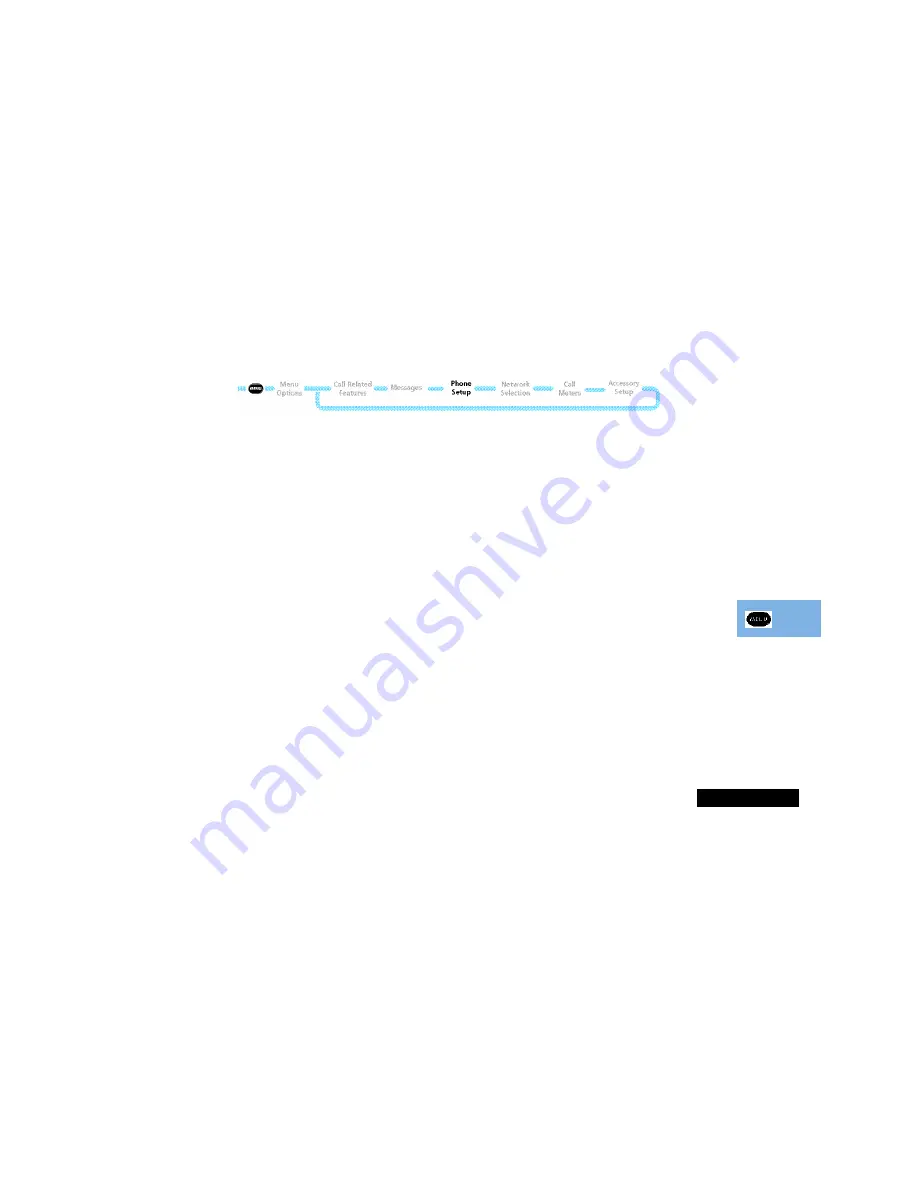
Using the Options Menu
51
English
Phone Status
Status Review
This option can be used to view the current setting of menu
options.
When selected, your phone will display a list of menu items
which have been changed from the default setting. Press the
M
key to view the next item.
Master Reset
!
This option should be used with caution.
This option is used to restore certain phone options to their
original settings.
When selected, you will be asked to enter the security code.
Once entered, the master reset option will perform the following
operations:
•
Cancel Automatic Answer, Audible Call Timers, In-Call Display
Meter, Battery Save (DTX), Auxiliary Alert, Automatic
Handsfree, Automatic Lock, Cell Broadcast and Talk and Fax
Mode.
•
Return Language Selection to Original.
•
Restore Keypad Tones to Normal, Ringer Tones to Standard,
Volume Level to Medium and Network Search frequency to
Medium.
•
Reset the expiry period for SMS messages to 24 hours and the
Message Type to Text.
Master Clear
!
This option should be used with extreme caution, for example
it will clear all the Phone Book entries from your phone
memory.
This option is used to restore certain phone options to their
original settings.
When selected, you will be asked to enter the security code.
Once entered, the master clear option will perform the same
operations as 'Master Reset', plus the following operations:
•
Clear the Phone Book entries from phone memory (not from
SIM memory)
•
Clear the Last Calls Made and Last Calls received list
•
Clear the Message Editor.
•
Reset the Resettable Call Timers.
Master Clear does
not
clear the:
•
Fixed Dial list
•
My Number(s) list
•
Charge Meters
•
Received and Outgoing Messages list.
Summary of Contents for 8400
Page 1: ...English Options Menu Quick Access Menu Phone Book Menu Quick Reference ...
Page 6: ...Contents 4 English ...
Page 24: ...Making and Receiving Phone Calls 22 English ...
Page 28: ...Menu Navigation 26 English ...
Page 31: ...Using The Phone Book Menu 29 English The Phone Book Menu ...
Page 37: ...Using the Options Menu 35 English Using the Options Menu ...
Page 62: ...Using the Options Menu 60 English ...
Page 70: ...What to do if 68 English ...






























