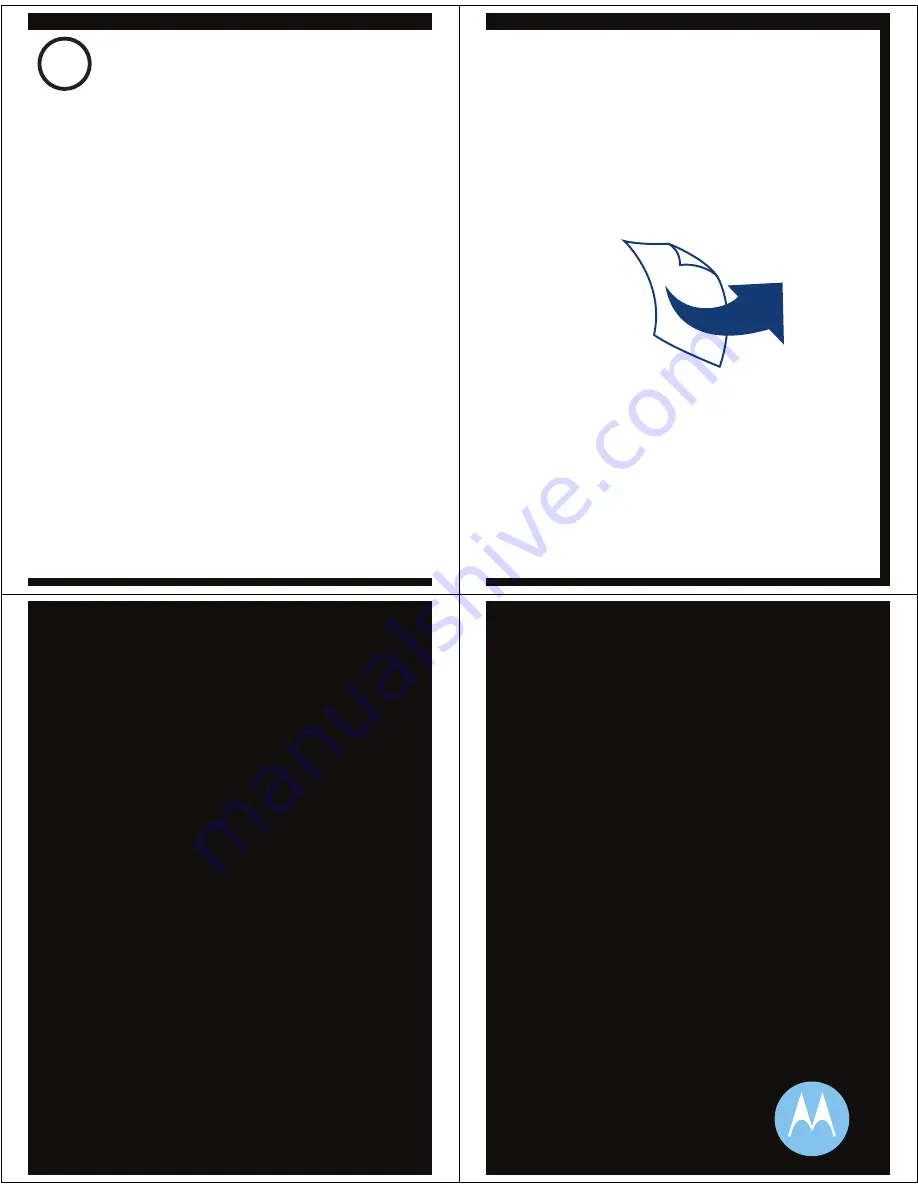
4
TEST AND USE
Your phone and headset are now paired and
ready to make and receive calls.
To make a call:
Place the headset over your ear.
On the phone, dial the number you want to
call and press
SEND
key on your phone.
If your phone and headset are successfully
paired, you will hear ringing on the headset.
After you have successfully paired your
phone and headset, you don't need to
repeat these steps. For daily use, ensure
that your headset is turned ON and that
your phone's Bluetooth feature is ON.
1
2
USING YOUR H620
See
Features and
Functions Guide
on the reverse side
for information on
using your H620
Note: If desired, your headset can be restored to
original factory settings. This action will erase all pairing
information stored in your headset. Thus, you will need
to pair your phone and headset again (see step 3).
Note: To restore your headset to original factory
settings, press and hold both Volume buttons and the
Call button at the same time for 10 seconds.
TROUBLESHOOTING
My headset will not enter pairing mode.
Make sure that any devices previously paired
with the headset are turned off. If the indicator
light is not steadily lit in blue, turn off both the
other device and headset, wait 10 seconds,
then turn headset back on. Wait for the indicator
light to become steadily lit in blue, indicating
the headset is now in pairing mode.
My phone doesn't find my headset.
Make sure the indicator light on your headset is
on (lit in blue) and steady when your phone is
searching for devices (see step 3).
My headset worked before but now it's not
working.
Make sure your phone is on and the Bluetooth
feature is turned on in your phone (see step 2).
If the Bluetooth feature was turned off or was
turned on only temporarily, you may need to
restart the Bluetooth feature (see step 2) and
pair your phone and headset again (see step 3).
Support
.
If you need more help, contact us at
1-877-MOTOBLU
or visit us at
www.motorola.com/Bluetoothsupport
























