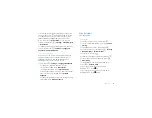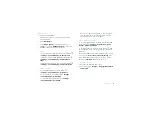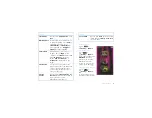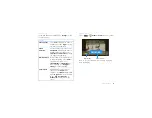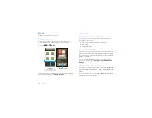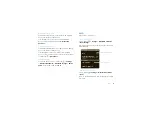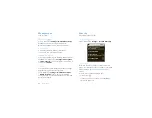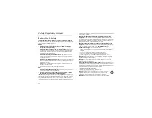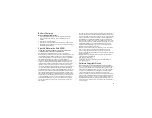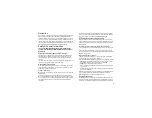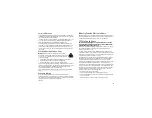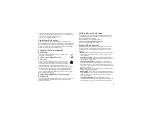40
USB & memory card
Wi-Fi search & connect
To find networks in your range:
1
Touch Menu
>
Settings
>
Wireless & networks
>
Wi-Fi settings
.
2
Touch
Wi-Fi
to turn on and scan. If Wi-Fi is already
on, touch Menu
>
Scan
. Your phone lists the
networks it finds within range.
Tip:
To see your phone’s MAC address or other
Wi-Fi details, touch Menu
>
Advanced
.
3
Touch a network to connect.
4
If necessary, enter
Network SSID
,
Security
, and
Wireless password
, and touch
Connect
. When your
phone is connected to the network, the wireless
indicator
appears in the status bar.
Tip:
When you are in range and Wi-Fi is on, you will
automatically reconnect to available networks you’ve
connected to before.
USB & memory card
connect your phone and computer, then drag & drop
USB drag & drop
You can transfer your pictures, videos, music,
ringtones, and more, from your computer to your
phone’s memory card.
1
With a memory card inserted, and
your phone showing the home
screen, connect a Motorola micro
USB data cable from your phone’s
micro USB port to a USB port on
your computer. Your phone should
show
in the status bar.
Note:
You may need to remove the USB data cable
from the charger power head.
Note:
Make sure to connect the phone to a high
power USB port. Typically, these are located directly
on your computer.
2
Your phone shows a USB connection dialog, at the
top of the screen. Flick down, then touch
USB
connected
. You can’t use the files on your memory
card while it is connected.
3
Touch
Mount
(if asked) to connect your memory
card.