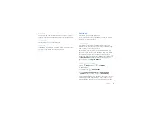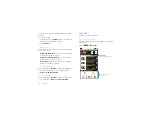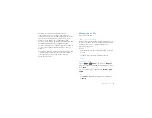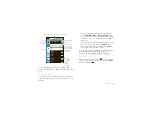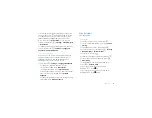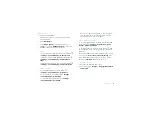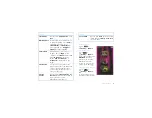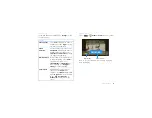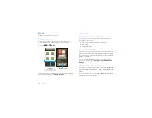21
Manage your life
Calendar
Find it:
>
Calendar
You can manage your
personal life on the
Google calendar and
your business affairs
on the Corporate
calendar. View a
calendar in different
ways: Touch Menu
>
Agenda
,
Day
, or
Week
. When you
highlight an event in
the day and week
views, more details
appear.
Add calendar events
From any calendar
view, touch Menu
>
New event
. Enter event details
and touch
Done
.
Manage calendar events
To edit an event, touch and hold the event, then touch
Edit event
. Edit event details, then when you’re done,
touch
Done
.
September 2009
Sun
30
31
1
2
3
4
5
6
7
8
9
10
11
12
13
14
15
16
17
18
19
20
21
22
23
24
25
26
27
28
29
30
4
5
6
7
8
9
10
1
2
3
Mon
Tue
Wed
Thu
Fri
Sat
Google data synchronization
Find it:
Menu
>
Settings
>
Accounts & sync
The Google apps on your phone give you access to the
same personal information (emails, events, and
contacts) that you have on a computer using Gmail,
Calendar, and Contacts. It’s easy to synchronize the
Google apps information you want to keep up to date.
Select apps to synchronize
1
Touch
Background data
.
Tip:
To save battery power do not touch
Background
data
.
2
Touch
Add account
to add the apps you want to
synchronize, like
,
, or
Corporate
.
Synchronize with Microsoft™ Office
Outlook™
If you use Microsoft™ Office Outlook™ on your work
computer, your phone can synchronize emails, and
events with your Microsoft™ Exchange server.
Find it:
Menu
>
Settings
>
Accounts & sync
>
Add
account
>
Corporate
1
Enter your user name ([email protected]),
password, email address, and server details
including domain name and security type (server