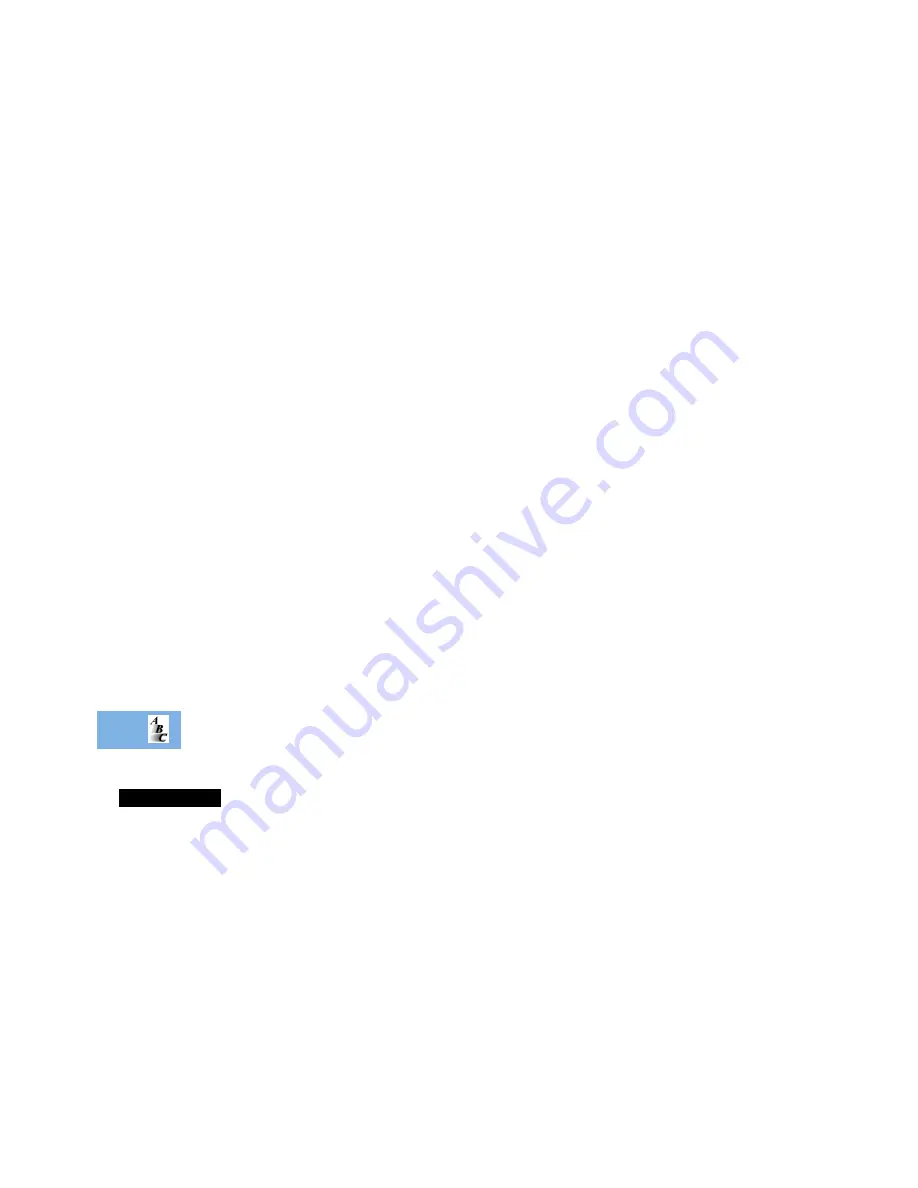
Index
68
English
D
Data calls
Accessories
..................................... 63
Diverting
......................................... 39
Delete
Last ten calls
................................... 34
Message
......................................... 44
Phone book entries
......................... 32
Desktop charging of your battery
........ 12
Detailed diverting
................................ 38
Dialling phone book numbers
.............. 19
Display
................................................ 10
Display characters
................................ 31
Displaying your own phone number
.... 34
Divert
All calls
........................................... 38
Cancelling
...................................... 39
Data calls
........................................ 39
Fax calls
.......................................... 39
Voice calls
....................................... 38
When unavailable
........................... 38
DTX
..................................................... 49
E
Editing messages
..................................43
Emergency calls
....................................20
Ending a phone call
..............................21
Entering characters
...............................30
Erase name and number
.......................32
Extended menus
............................ 25
,
49
F
Fault finding
.........................................65
Fax calls
Accessories
......................................63
Diverting
..........................................39
Feature Matrix
........................................2
Find entry by location
.................... 32
,
59
Find entry by name
........................ 31
,
59
Find new network
................................53
Fitting your battery
...............................14
Fixed dialling
........................................34
Calling numbers
..............................34
Setting
.............................................35
I
In use symbol
.......................................10
International phone calls
......................19
K
Keypad
Locking
.............................................9
Keypad tones
Selecting
.........................................49
L
Language selection
..............................49
Last ten calls
................................. 33
,
61
Lifetime timer
.......................................56
Lock now
...................................... 47
,
60
Locking the keypad
................................9
Low battery warning
............................10
Summary of Contents for 6700
Page 1: ...English Options Menu Quick Access Menu Phone Book Menu Quick Reference ...
Page 6: ...Contents 4 English ...
Page 18: ...About Your Phone Battery and SIM Card 16 English ...
Page 24: ...Making and Receiving Phone Calls 22 English ...
Page 28: ...Menu Navigation 26 English ...
Page 29: ...Menu Summary 27 English Menu Summary The Phone Book and Quick Access Menus ...
Page 30: ...Menu Summary 28 English The Options Menu ...
Page 73: ...71 English ...
Page 74: ...72 English ...





































