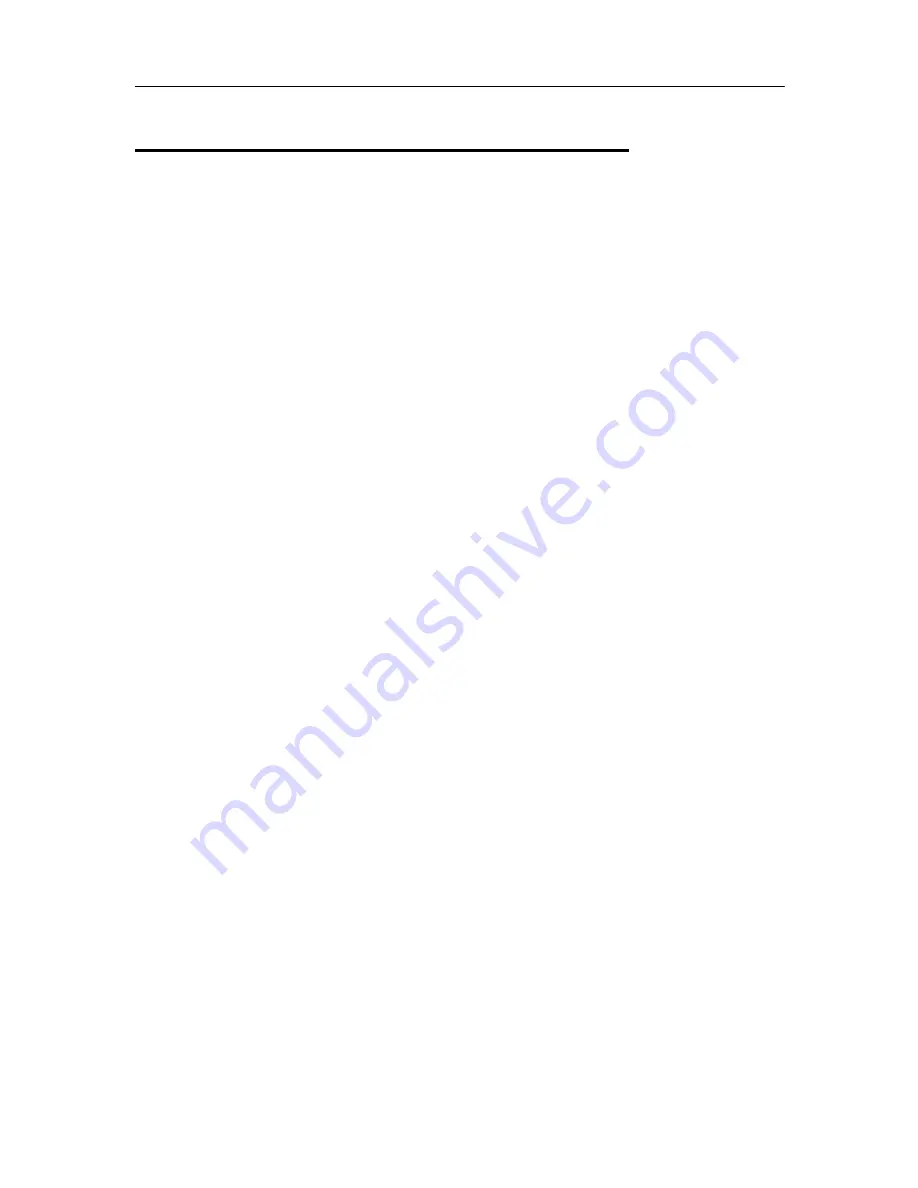
MW800 User’s Guide
45
Appendix G: Acronyms and Abbreviations
The following acronyms and abbreviations are used in this document:
BIOS
B
asic
I
nput
O
utput
S
ystem
CD
C
ompact
D
isk
CDMA C
ode
D
ivision
M
ultiple
A
ccess
CMOS
C
onfiguration
M
emory
O
perating
S
ystem
COM
Com
munication
COTS
C
ommercial
O
f-
T
he-
S
helf
CPU
C
entral
P
rocessor
U
nit
CRT
C
athode
R
ay
T
ube
DDR
D
ouble
D
ata
R
ate
DRAM
D
ynamic
R
andom
A
ccess
M
emory
DVI
D
igital
V
ideo
I
nterface
EME
E
lectromagnetic
E
mission
FAQ
F
requently
A
sked
Q
uestions
FCC
F
ederal
C
ommunications
C
ommission
GB
G
iga
b
yte
GHz
G
iga
h
ert
z
GPI
G
eneral
P
urpose
I
nput
GPO
G
eneral
P
urpose
O
utput
GPRS
G
eneral
P
acket
R
adio
S
ervice
GPS
G
lobal
P
ositioning
S
ystem
iDEN
I
ntegrated
D
igital
E
nhanced
N
etwork
IEEE
I
nstitute of
E
lectrical and
E
lectronic
E
ngineers
I/O
I
nput
/O
utput
LAN
L
ocal
A
rea
N
etwork
LCD
L
iquid
C
rystal
D
isplay
MB
M
ega
b
yte
MPS
M
aintenance
P
rogramming
S
oftware
MW
M
obile
W
orkstation
NIT
N
ear
I
nfrared
T
ransmission (also cd/m2, a measure of luminance)
NMEA N
ational
M
arine
E
lectronics
A
ssociation
NTCS
N
ational
T
elevision
S
ystem
C
ommittee
OS
O
perating
S
ystem
OSD
O
n-
S
creen
D
isplay
PAL
P
hase
A
lternation
L
ine
PC
P
ersonal
C
ard
PCI
P
eripheral
C
omponent
I
nterconnect
PWR
P
o
w
e
r
RI
R
ing
I
ndicator
RF
R
adio
F
requency
SIM
S
ubscriber
I
dentity
M
odule
SVGA
S
uper
V
ideo
G
raphics
A
rray
TAIP
T
rimble
A
dvance
I
nterface
P
rotocol


































