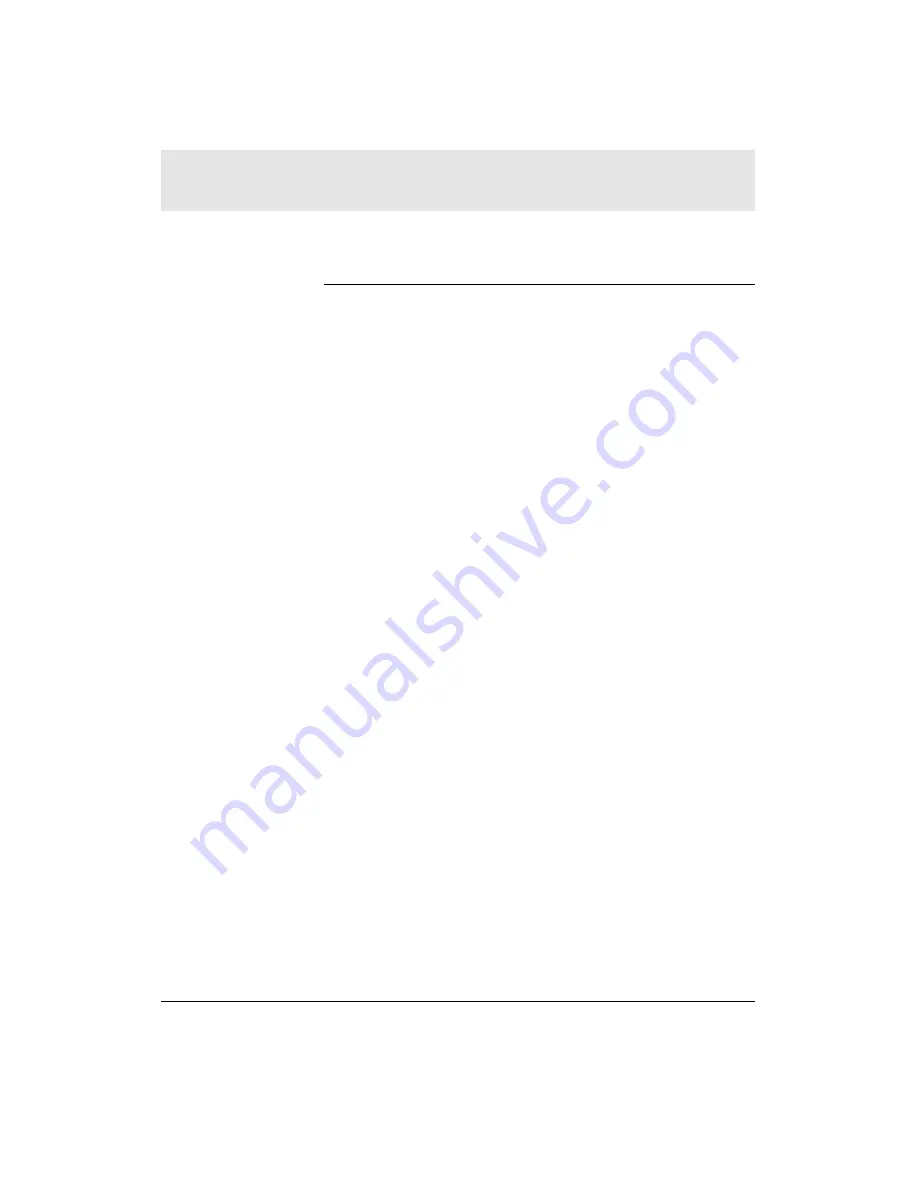
Media Manager includes the following feature s :
I t e m
D e s c r i p t i o n
1
P review Track player
Plays audio content on your PC. To
play content on
s i m p l e f i
, use the
s i m p l e f i
remote contro l .
2
S e a rch text box
Enables you to search your Music
L i b r a ry for songs, artists, etc.
3
Window control buttons P rovides standard window control
buttons – help, minimize, and close
a p p l i c a t i o n .
4
Options button
Allows you to create new channels and
i m p o rt playlists.
5
Add Music button
Allows you to add music to your
Music Library.
6
Add Track button
Allows you to add music to your
p l a y l i s t s .
7
New Playlist button
C reates a new playlist.
8
Right pane
Shows playlists when a channel is
selected in the left pane. Shows tracks
when a playlist is selected in the left
p a n e .
9
Left pane
Shows channels and playlists.
1 0
Online Guide button
Opens Online Guide in a mini Web
b rowser
(requires an Internet
connection).
1 1
Top pane
Shows your Music Library and search
re s u l t s .
1 2
Music Library button
Opens and closes the top pane.
1 3
R e f resh button
R e f reshes your Featured Channels
o ff e red by Internet content partners.
After using Online Guide to change
your Internet audio pre f e rences, click
on the Refresh button to update your
F e a t u red Channels.
SECTION 5
SIMPLESERVE CONSOLE
AND MEDIA MANAGER
SECTION 5, SIMPLESERVE CONSOLE AND MEDIA MANAGER
35
















































