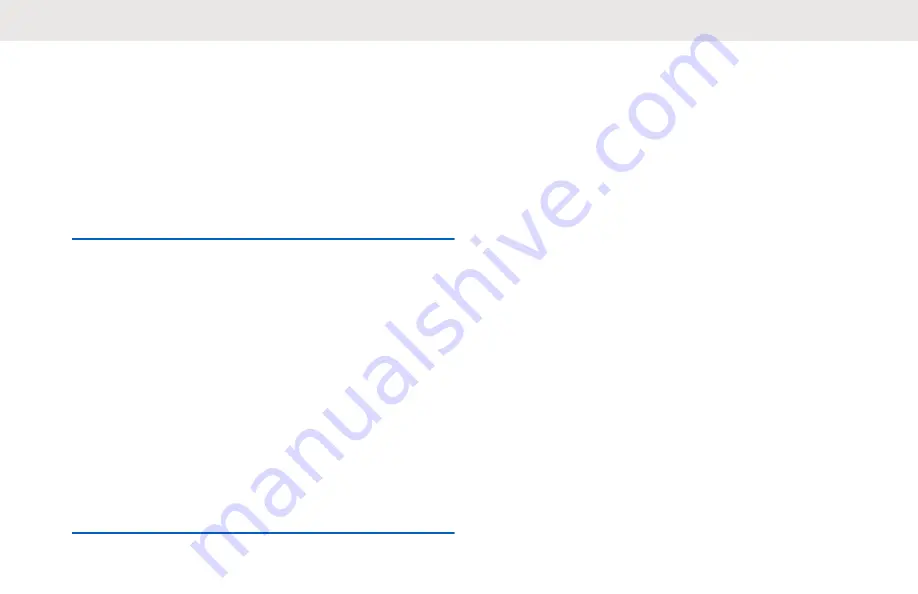
Call Alert Operation
Call Alert paging enables you to alert a specific radio user
to call you back.
Making Call Alerts
Press the programmed
One Touch Access
button.
If the call alert acknowledgment is received, a positive tone
sounds.
If the call alert acknowledgment is not received, a negative
tone sounds.
Responding to Call Alerts
When you receive a Call Alert, your radio shows the
following indications:
• A repetitive tone sounds.
• The yellow LED blinks.
To respond, press the
PTT
button within four
seconds.
English
21






























