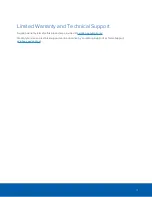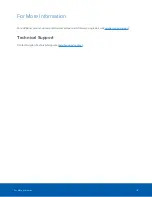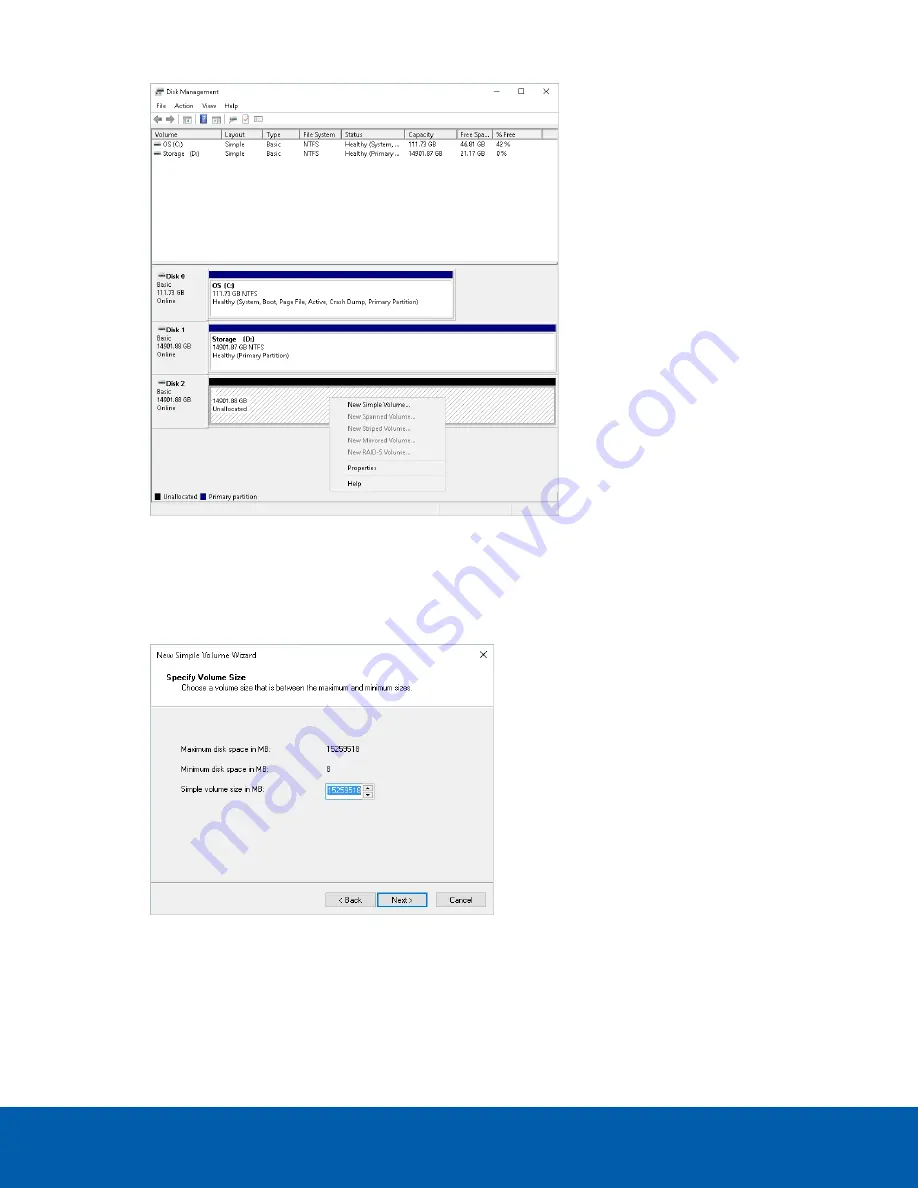
Figure 10:
New Simple Volume
5. The New Simple Volume Wizard will open. Click
Next
to continue with the wizard.
6. When asked to set the volume size, leave the size set to its default setting and click
Next
. This will be
the maximum storage size available in the new volume.
Figure 11:
Specify Volume Size
7. Select an unused drive letter to use for the new storage volume and click
Next
.
Initializing the Second Storage Volume
10