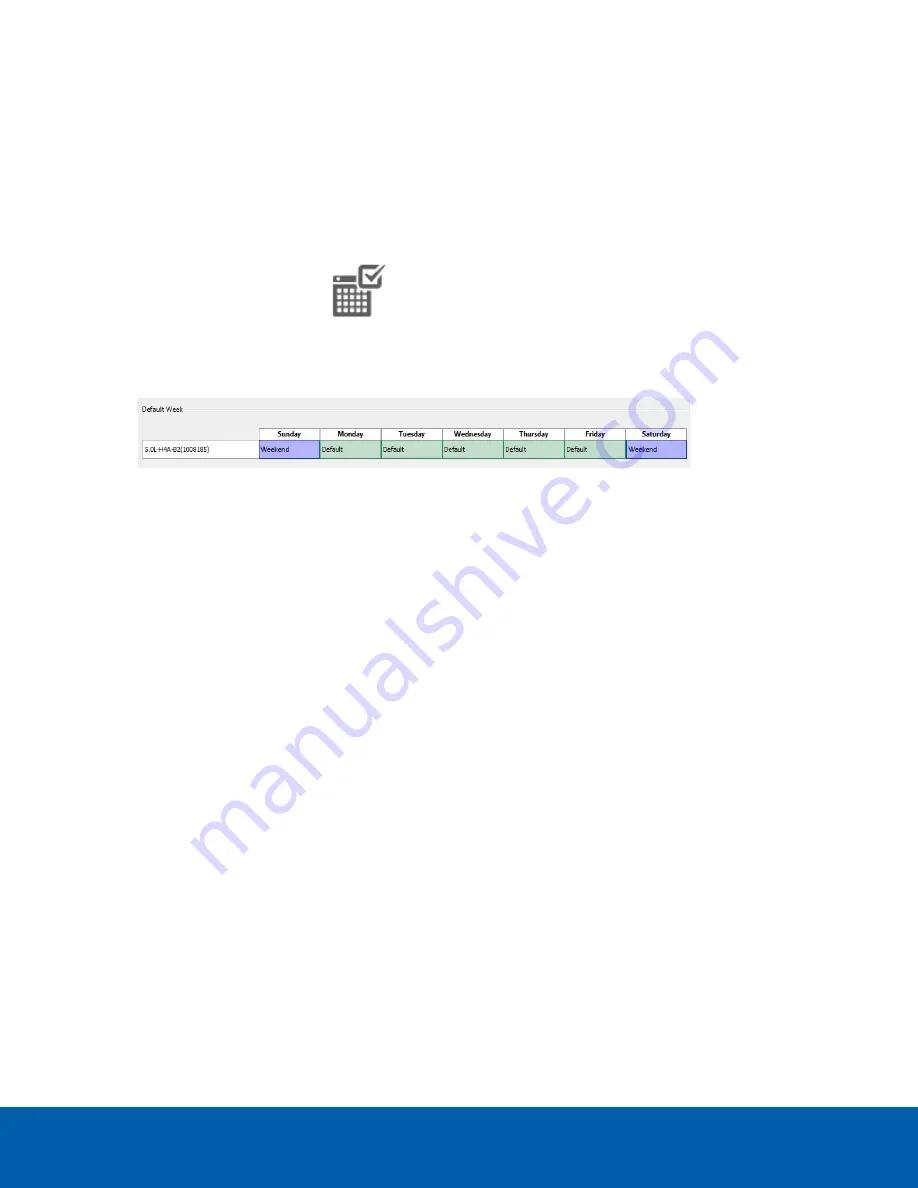
6. If cameras are
not
recording in Continuous mode all day, you can set cameras to record reference
images between events in the recording schedule.
l
Select the
Record a reference image every:
check box, then set the time between each reference
image.
Setting Up a Weekly Recording Schedule
You can set up a weekly recording schedule by applying templates to cameras for each day of the week.
1. In the server Setup tab, click
. The Recording Schedule dialog box is displayed.
2. Select a template from the Templates: list.
3. In the Default Week area, click the days of the week this template applies to for each camera.
Figure 1:
The Recording Schedule dialog box: Default Week
4. Click
OK
.
Setting Data Aging
Data aging defines how long recorded video is stored and the quality of the video as it ages over time. In the
ACC software, the recorded image rate is slowly reduced so that recorded video can be viewed over a longer
period of time while still making room for new recordings. You can adjust how long the full image rate video is
kept, so that you have the best quality video when you need it.
The amount of data aging that is available depends on the camera you have connected to your system:
l
For JPEG2000 or JPEG compression cameras, data aging is available at three rates:
l
High Bandwidth
keeps recordings at their original quality.
l
Half Image Rate
discards half of the recorded data to make room for new recordings.
l
Quarter Image Rate
keeps 1/4 of the original recorded data so that you can still see older video.
l
For H.264 cameras that support data aging, data aging is available at two rates:
l
High Bandwidth
keeps the original high quality video and the secondary stream of low resolution
video.
l
Low Bandwidth
only keeps the secondary stream of low resolution video.
NOTE:
The data aging can only occur when the secondary stream is enabled.
l
For H.264 cameras that
do not
support data aging, only the
High Bandwidth
video is kept.
By default, the system is set to keep recorded video for the maximum amount of time based on the available
storage.
At the bottom of the Recording and Bandwidth dialog is the following statement:
Setting Up a Weekly Recording Schedule
11



























