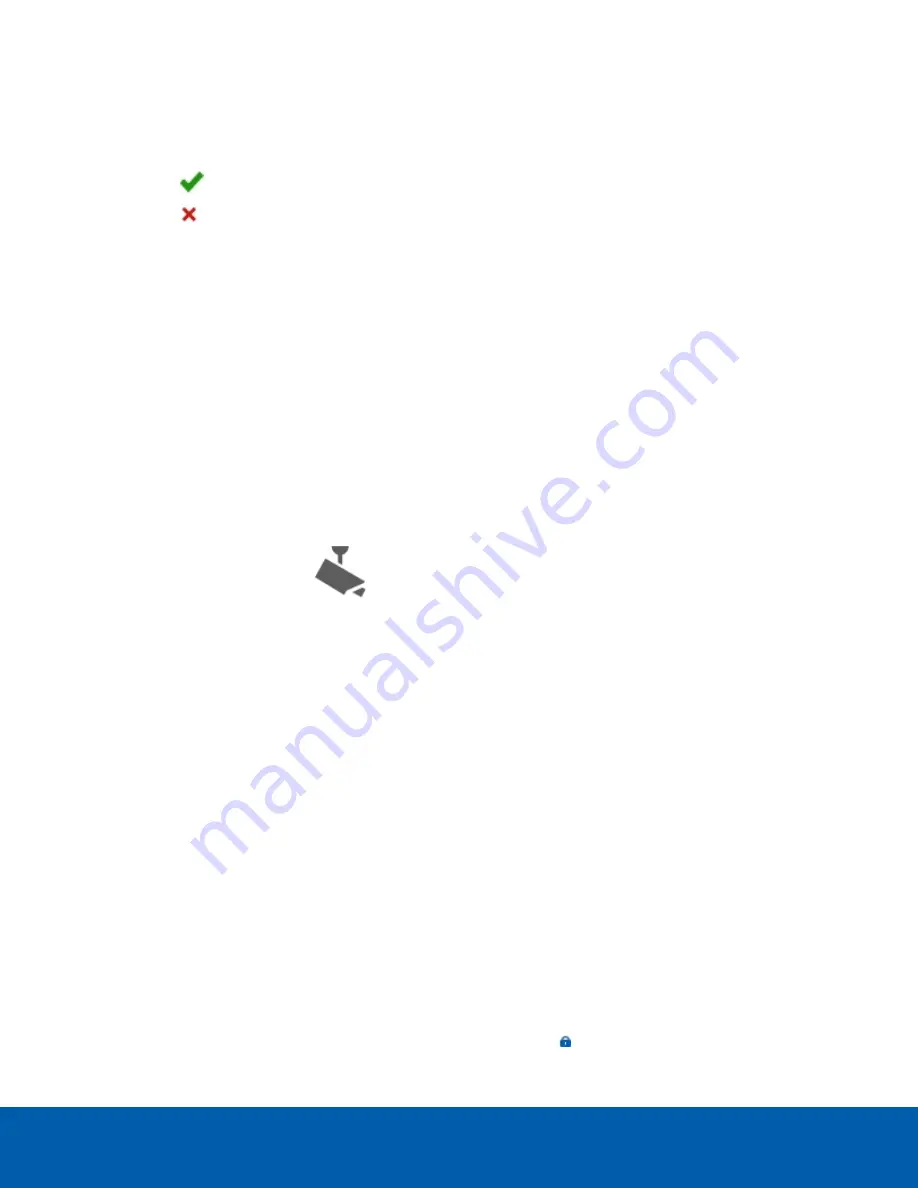
1. After you login, the Change Password dialog is displayed.
2. Enter a new password and then confirm the new password.
The password must meet the minimum strength requirements.
l
— password meets the strength requirements.
l
— password does not meet the strength requirements, enter a new password.
The password strength is defined by how easy it is for an unauthorized user to guess. If your password
does not meet the strength requirements, try entering a series of words that is easy for you to remember
but difficult for others to guess.
3. Click
OK
.
Tip:
If you forget the default administrator password, resetting the password requires restoring the factory
default settings on every server in the site. To avoid this issue, it is highly recommended that you create at least
one other administrator level user as a backup.
Connecting Cameras to the Avigilon Control Center Software
After all the cameras in your system have been physically connected to the network, you need to connect the
cameras to the ACC software so that video can be recorded and indexed for search.
1. In the site Setup tab, click
.
The Connect/Disconnect Devices… tab is displayed.
2. In the Discovered Devices area, select one or more devices then click
Connect…
.
Tip:
You can also drag the device to a server on the Connected Devices list.
3. In the Connect Device dialog box, select the server you want the device to connect to.
NOTE:
If you are connecting multiple devices, all the cameras must use the same connection settings.
4. If you are connecting a third-party device, you may choose to connect the device by its native driver. In
the
Device Type:
drop-down list, select the device's brand name. If there is only one option in the drop-
down list, the system only supports one type of driver from the device.
5. If the camera supports a secure connection, the
Device Control:
drop-down list is displayed. Select one
of the following options:
NOTE:
The setting may not be displayed if the camera only supports one of the options.
l
Secure
— The system will protect and secure the camera's configuration and login details. This
option is selected by default.
l
Unsecure
— The camera's configuration and login details will not be secured and may be
accessible to users with unauthorized access.
Cameras with a secure connection are identified with the
icon in the Status column.
Connecting Cameras to the Avigilon Control Center Software
9



























