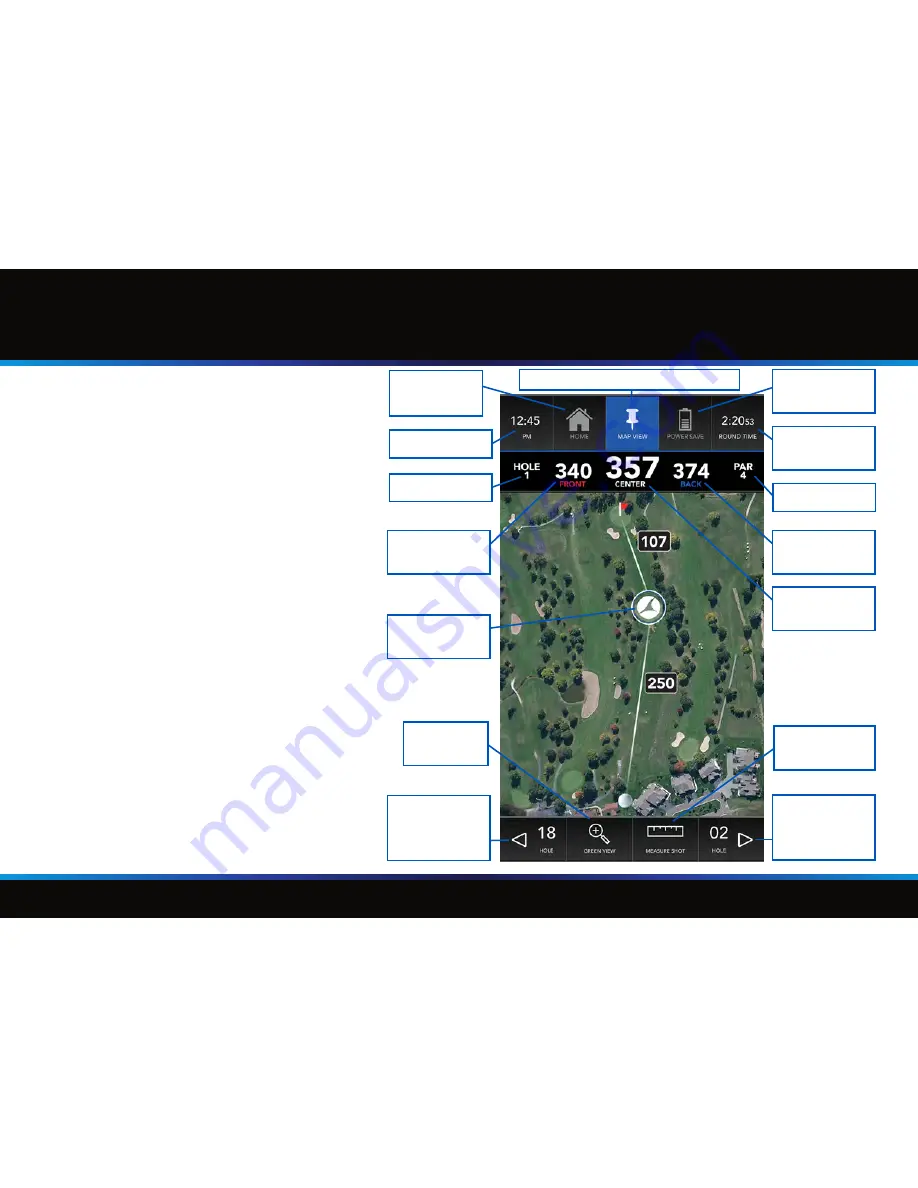
Page 11
Golf Mode Overview
–
App Functionality
App Functionality
By default, the app will display the map view
for the first hole. The features of this page
include:
- Shot planning: move the Shot Planning icon
(Motocaddy logo) around to measure the
distance to any point on any hole.
- Hole information: the hole information and
front/center/back of the green distances are
displayed directly above the map.
- The header bar displays contains 5 buttons.
Buttons highlighted in blue indicates that they
are active. These buttons allow you to switch
between map view and power save mode
(see page 14), access larger clock displays/
controls (see page 13), or you can return to
the home page of the app and select a new
course.
- The footer provides controls that allow you
to manually cycle between holes, zoom-in to
the green, or measure the distance of any
shot taken (see page 12).
Hole number
Par information
Current Time
Go to app
Home page
Map View button (active page)
Enable Power
Save mode
Shot Planning
Icon
Zoom in to
green
Measure shot
distance
Manually
switch to
previous hole
Front of the
green distance
Back of the
green distance
Center of the
green distance
Total time of
play
Manually
switch to next
hole



























