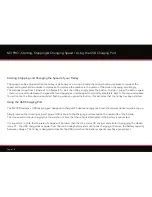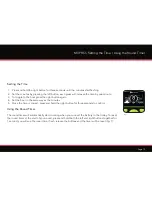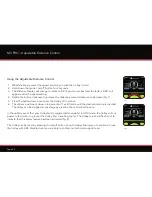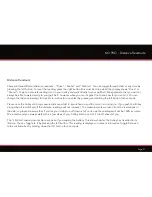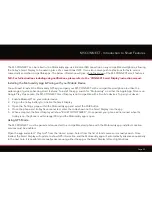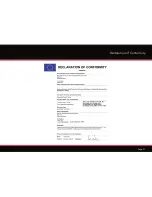Page 24
M3 PRO - Changing / Disabling the Pin Code
Changing the Pin Code
You can change your pin code at any time using the following steps:
1. Press and hold the left button whilst connecting the battery to the trolley, release the button once
the screen has illuminated
2. Enter your current pin code on the left side of the screen (fig. 1)
3. Once entered, you will be able to enter a new pin on the right side of the screen (fig. 2)
Disabling the Pin Code
To disable the security feature, follow the procedure for changing your pin code and when you get to
the stage of entering a new pin code, enter four zeros as the new code.
Once the fourth zero has been confirmed the lime chevrons will illuminate to indicate the pin code has
been accepted. This will return it to its factory setting.
Fig 2
Fig 1